Staff Management
The staff management screen allows you to easily edit staff member settings. It allows you to apply user rights, departments, staff member types and other settings by dragging and dropping the setting or applying to all staff in the filtered staff list.
All of the reports have filters at the top, to view the filters, click on the + to the right of the Filters heading. These can also be used to filter the staff shown on this screen.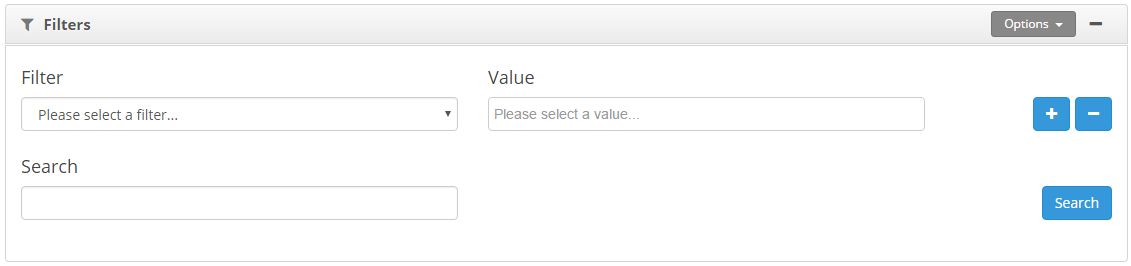
Use the Filter drop down to select the field that you would like to filter the data by.
Then use the Value box to select a value from that field. To add multiple values, click in the value field again and select another value.
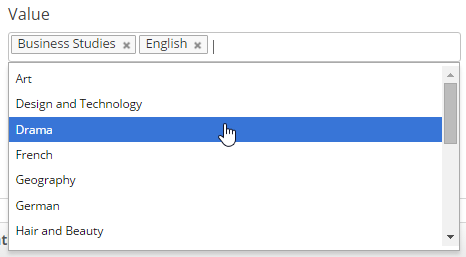
If you would like to add an additional filter click the + icon to the right of the value field. To remove a filter use the – button.
Once you have selected the required filters, click on the Search button.
Saving filters
You are able to save the filter settings, so that it is easy to run the same report again.
To save the filters:-
- Set the filters that you would like to save.
- Click on the Options button.
- Select Save Filter
- Enter a name for the filter.
Using Saved filters
To use a filter that you have saved:-
- Click on the Saved Filter drop down.
- Select the filter that you would like to apply.
- Click on Search.
Removing the Saved filters
- Select the filter from the Saved Filter drop down.
- Click on Options, Delete Filter.
Applying settings
To apply any of the settings on the right of the screen, drag the title of the setting on to the user.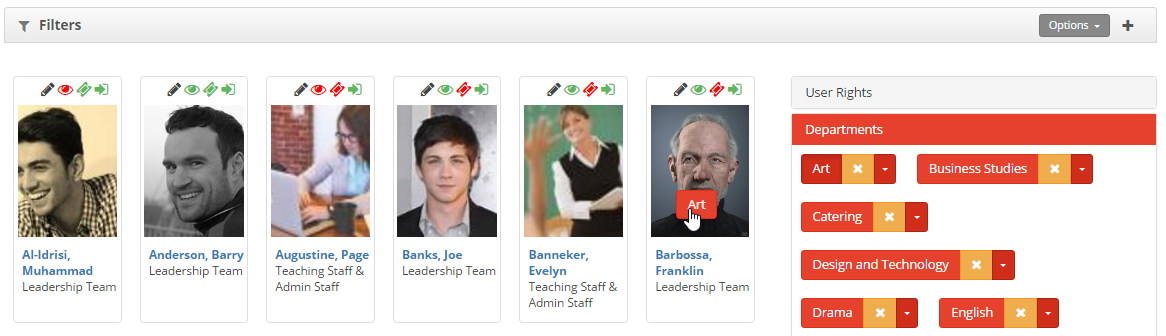
Removing settings
To remove any of the settings on the right of the screen, drag the cross next to the title of the setting on to the user.
Click on the setting to filter the list, this will only show staff with that setting. E.g. Departments, click, on Maths, this will filter the staff list to show only those staff in the maths department.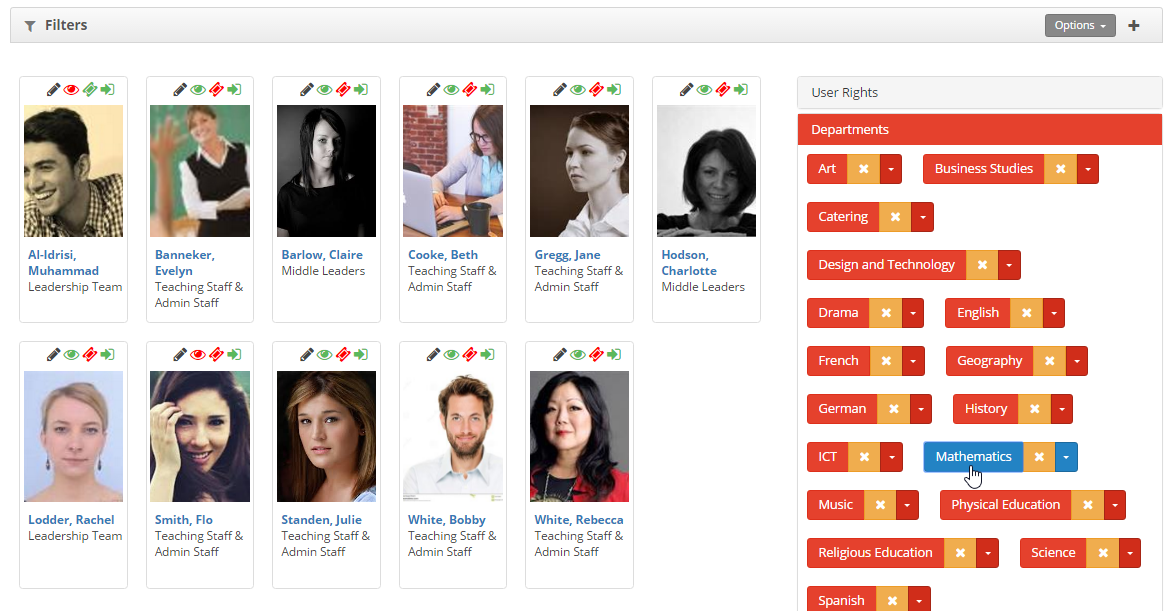
Click on maths again to show all staff..
Apply to all / Remove from all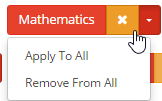
This option will apply or remove the selected setting from all staff that are showing in the staff member list.
Other settings
Within the list there is also a settings section. This allows you to set classroom Observers, CPD coordinators and make staff active / inactive from this screen.
Edit users
To open a user profile, click on the pencil icon at the top of their profile picture


