Creating Groups
A group controls which members of staff will have access to particular sections of the SEF. Within these groups you may also specify whether users will have access to view or answer questions on the SEF or whether they may approve questions ready for your next inspection. It is good practice to set up groups to reflect the sections of the SEF.
- Click on What Next?, Add to add a new group
- On the Details tab, provide a Name and Description for the new SEF Group.
- On the Users tab, select the users to become members of this group. A tick to the left of the name will allow them to view the SEF section that the group is assigned to. The ticks to the right control the ability to Answer or Approve questions or both. Tick the options where appropriate.
- Once you are happy with the SEF Group details simply click on What Next?, Add.
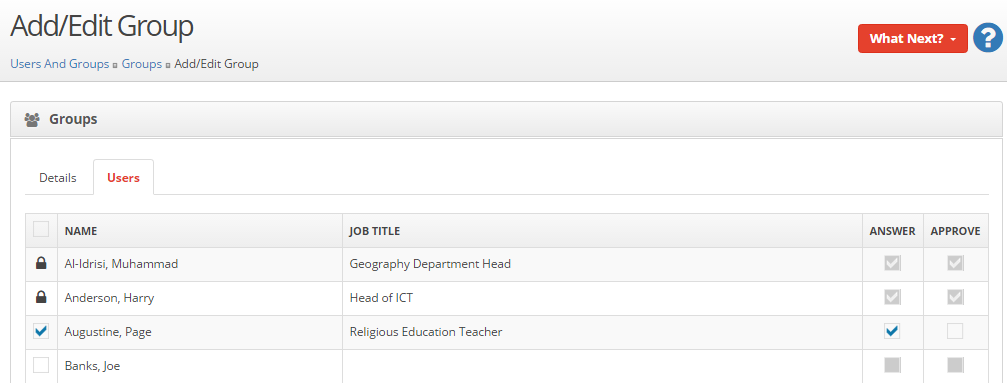
To edit a group:-
- Click on the Name of the group.
- Make your amendments to the group.
- Click on What Next?, Save.
To remove a group:-
- Place a tick next to the group to be removed.
- Click on What Next?, Remove.
To restore a group:-
- Place a tick next to the group that you would like to restore.
- Click on the What Next?, Restore


