This section allows you to add and change the standards in the system along with their ratings.
Standards
These standards will appear in every new staff review, but can be easily removed if the standard is not required for a particular member of staff.
The list can be reordered using the arrows to the right. The tick shows if the standard is active, a cross will show if the standard is inactive. Inactive standards can be viewed by selecting Inactive in the Active column.
Standards can also be filtered by type, or you can search for a standard using the search box at the top of the Standards column.
To add a new standard:-
- Click on click on the + icon to the top right of the table.
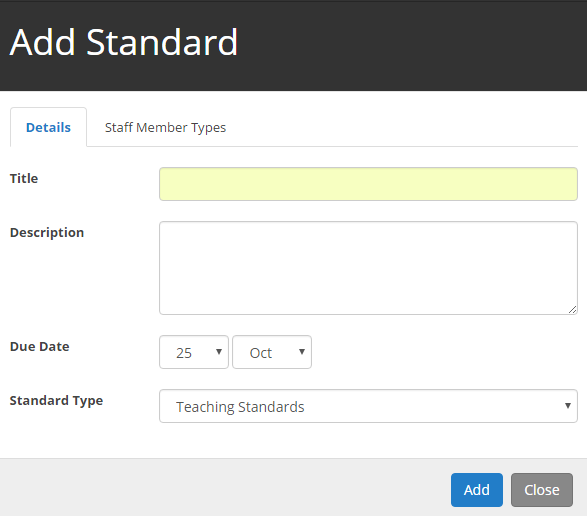
- Enter the Title, Description, Due Date and Type of standard.
- Click on Add to save the standard to the list.
To import a group of standards:-
- Click on What Next?, Import Standards.
- Select the standards that you would like to import.
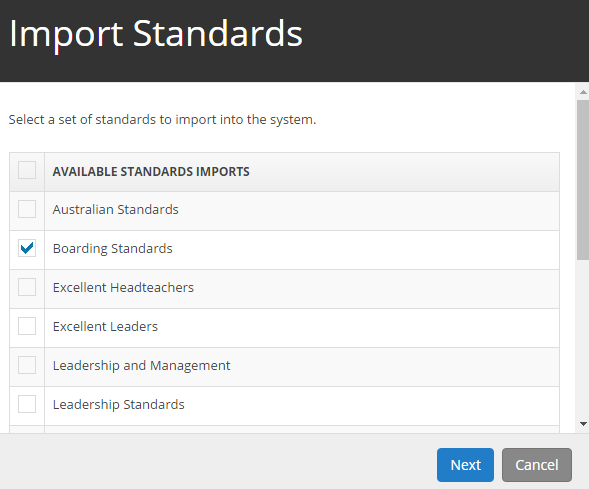
- Click on Next
- Select the End Date for the standards
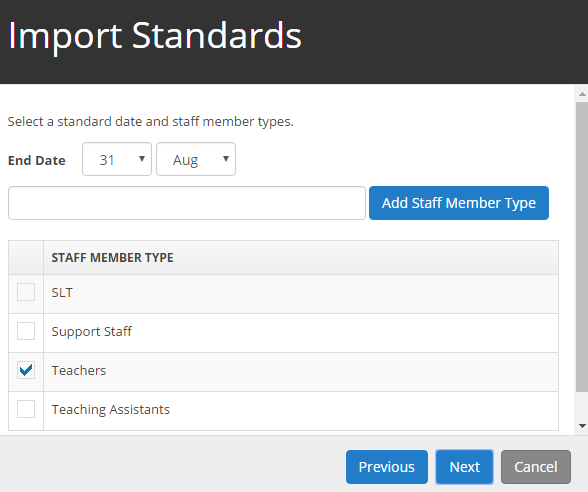
- Select a staff member type to be associated with the standards. If a relevant staff member type does not exist, add it using the Add Staff Member Type option.
- Click on Next
- Check that the settings are correct.
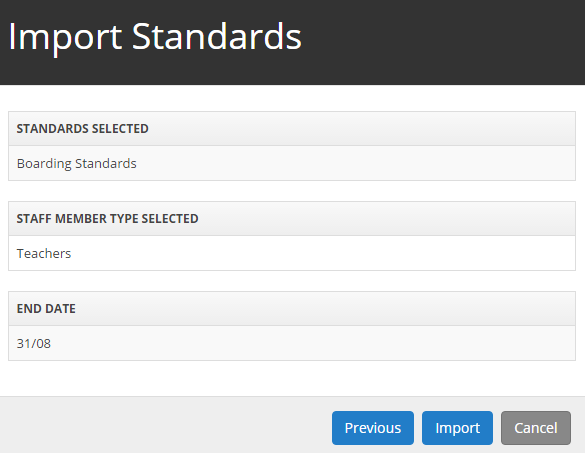
- Click on Import to import the standards in to your system.
To make a standard inactive:-
- Click on the bin icon to the right of the standard.
This will remove the standard from the list and it will no longer be available to add to reviews, however it will still exist in any existing reviews.
To restore a standard:-
- Change the Status drop down to Inactive
- Click on the Restore icon to the right of the standard.
Standards Rating
Each educational establishment requires a method of grading staff progress towards achieving standards of employment.
Schools may choose to employ a "met" or "not met" scenario or decide to identify areas of strength and weakness by using the Ofsted criteria i.e. Outstanding, Good, etc.
This section lists the standards ratings that you will employ. As in previous lists, it can be reordered by using the arrows to the right. The tick shows if the standard rating is active a cross will show if the standard rating is inactive. Inactive standards ratings can be viewed by selecting Inactive in the Active column.
To add a new standards rating:-
- Click on click on the + icon to the top right of the table.
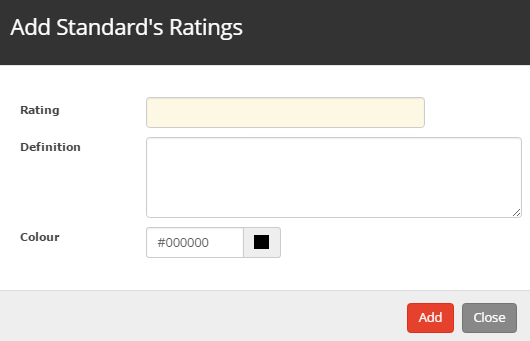
- Enter the rating
- Enter a definition for the standards rating (if required).
- Choose a colour for the new rating and click on the Add button.
To remove a standards rating:-
- Click on the bin icon to the right of the standard.
This will remove the standard rating from the list and it will no longer be available as a rating. However this will not effect any past ratings.
To restore a standard rating:-
- Change the Status drop down to Inactive
- Click on the Restore icon to the right of the standard rating.
Standard Type
Use this section to add the types of standards applicable to the school.
These types are assigned to standards to group them together in the system, making it easier to manually add them to a review.
This section lists the standard types that you will employ. As in previous lists, it can be reordered by using the arrows to the right. The tick shows if the standard type is active, a cross will show if the standard type is inactive. Inactive standards types can be viewed by selecting Inactive in the Active column.
To add a new standard type:-
- Click on click on the + icon to the top right of the table.
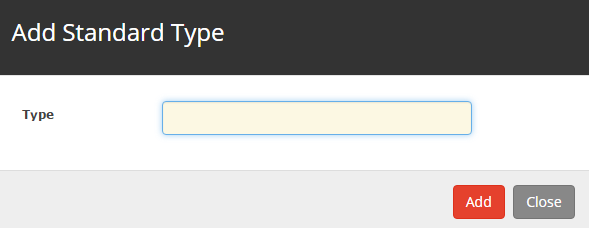
- Enter the type
- Click on the Add button.
To remove a standard type:-
- Click on the bin icon to the right of the standard.
This will remove the standard type from the list and it will no longer be available as a type.
To restore a standard rating:-
- Change the Status drop down to Inactive
- Click on the Restore icon to the right of the standard type.


