Within each objective, a list of actions can be entered. These actions can be given a status to show the progress of the action. This section of the settings allows you to add, edit and remove these statuses.
-
To add a new action status, click on the + icon to the right of the table.
- Details Tab
Type - choose the type of objective, i.e. whether it is Priority or Personal.
Priority - select the Priority that the objective is linked to.
Objective - enter the objective, what is to be achieved.
Performance Criteria - enter the performance criteria for the objective, i.e. what success would look like at the end of the cycle.
Allow the reviewer to edit this objective - deselect this to make the objective read only.
Evidence Tab
Evidence Collection - enter the type of evidence required for the objective.
Staff Member Type Tab
If you click on a staff members type then that objective will only appear in the reviews for staff with that staff member type. - Click on Add to save the objective.
To remove a standard objective:-
- Place a tick next to the standard objective to be removed.
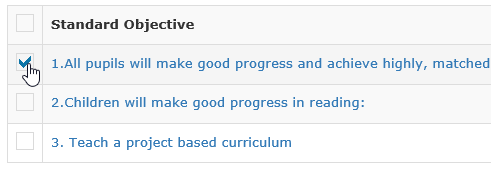
- Click on What Next?, Remove.


