Overall Grading Tab
When a lesson Monitoring takes place it can be given an overall grading. The Overall Grading is populated by adding the grading labels to this tab.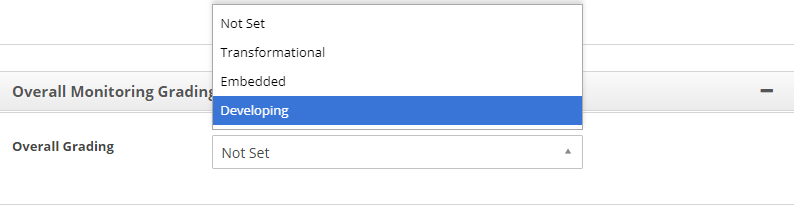
- To add overall grading options for the Monitoring form click on the + to the top right of the table.
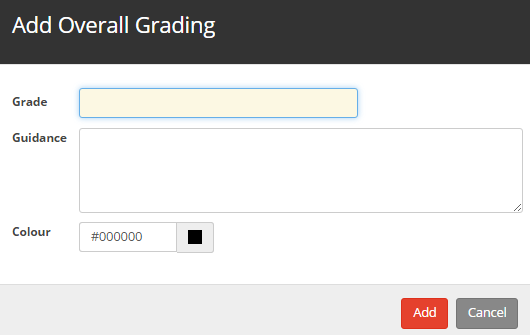
- Enter a Grade and any Guidance associated with the grade. Select a colour for the grade, this colour will apply to the pie charts and colour blocks detailing the staff overall Monitoring grading on the My Staff tab, Work Area and Monitoring report.
To make a grade inactive:-
- Click on the bin icon to the right of the grade that you would like to make inactive.
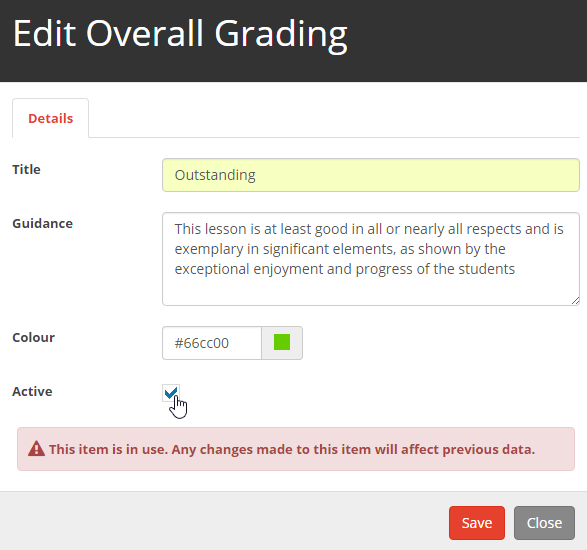
Restore question:-
- Change the Status drop down to Inactive. Click on the Restore icon to the right of the question that you would like to restore.


