Evidence allows you to add Documents, Links or Text which may help substantiate your answers and provide further information for auditing purposes.
To upload evidence:-
- Click on What Next? and select the type of evidence that you would like to add. This can be an internet link, a document or some text.
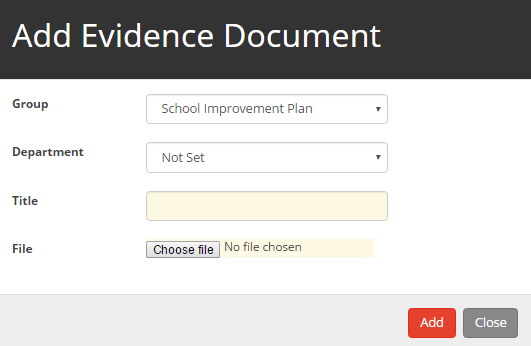
- If you wish to change the folder the evidence is stored in, then select the folder from the Group drop down. There are a number of folders to choose from.
- If the evidence is related to a particular department, select it from the Department drop down.
- Enter a Title for the evidence.
- Click on the Choose File button and then navigate to the area that your evidence is stored on your local system.
- Select the file and click on Open.
- Click on Add.
Once the evidence has been added, it will be displayed in a list under the folders. The number of pieces of evidence contained in each folder will show next to the folder in brackets.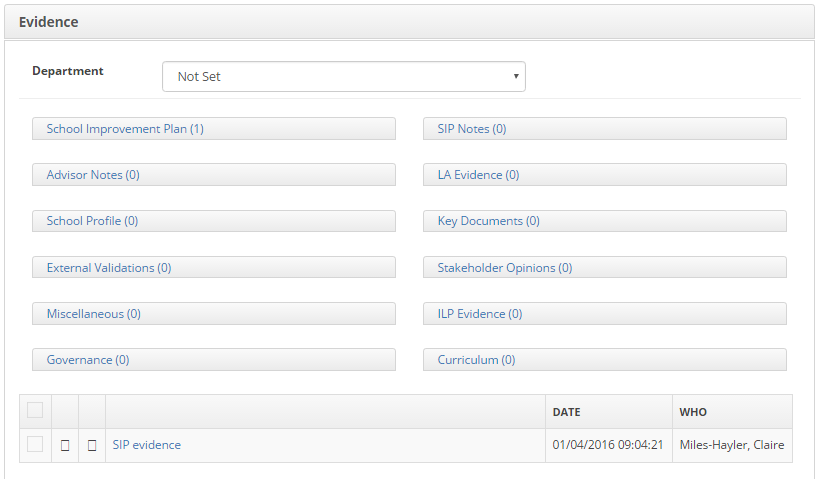
- To view departmental evidence, choose the required department from the drop down list at the top of the page.
- To view a piece of evidence, click on the name of the evidence.
- To edit an entry, click on the pencil icon next to the evidence that you would like to edit.
- To remove some evidence, place a tick next to the evidence that you would like to remove.
- Click on What Next?, Remove.


