Overview
The development plan is a document which sets out the strategies your school will adopt to secure and sustain improvement. It brings together, in one purposeful, practical and coherent plan, national, local and school priorities, reflecting the aims and values of the school.
Our development plan is comprised of priorities (usually identified through self-evaluation and external evaluation such as Ofsted), objectives (or targets for the next one to five years) and activities or tasks (a breakdown of the work required to complete the objectives).
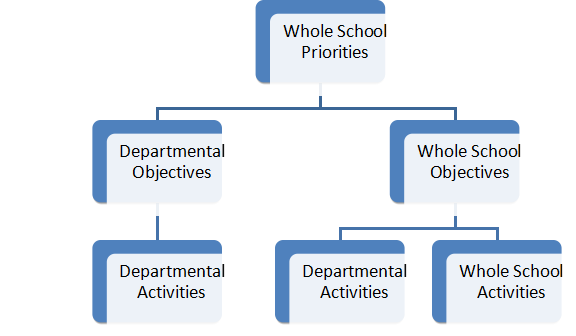 The Development Plan view displays a set of filter controls, a chart detailing the status of all activities associated with the plan and a view of the objectives. Each of these areas is described in further detail below.
The Development Plan view displays a set of filter controls, a chart detailing the status of all activities associated with the plan and a view of the objectives. Each of these areas is described in further detail below.
The Objectives View
The Objectives View details all of the objectives for the school. The data in this view may be filtered by using the filters located at the top of the screen.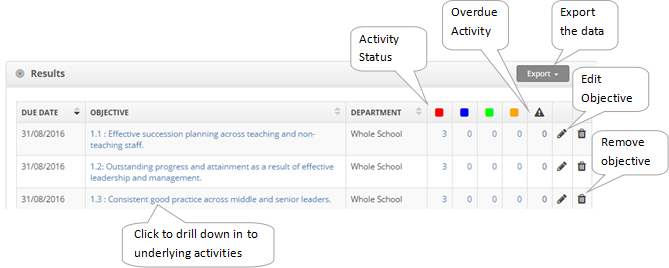
Edit Objective - change/edit the details of the current objective.
Activity Status - each of the coloured 'cards' indicates the current status and a count of activities associated with the current objective.
Overdue Activities - an indication of the count of activities where the due date has been surpassed and the status is 'Not Started' or 'In Progress'.
Remove - click the bin icon to remove the objective. To restore an objective that has been removed in error, click on What Next?, Restore.
Export - exports the data to Word, Excel or as a PDF.
The Objectives View - Filters
The filter controls located above the view of objectives provides the user with the ability to search for objectives by using certain criteria i.e. view the Mathematics department development plan. The filters are listed and described in greater detail below.
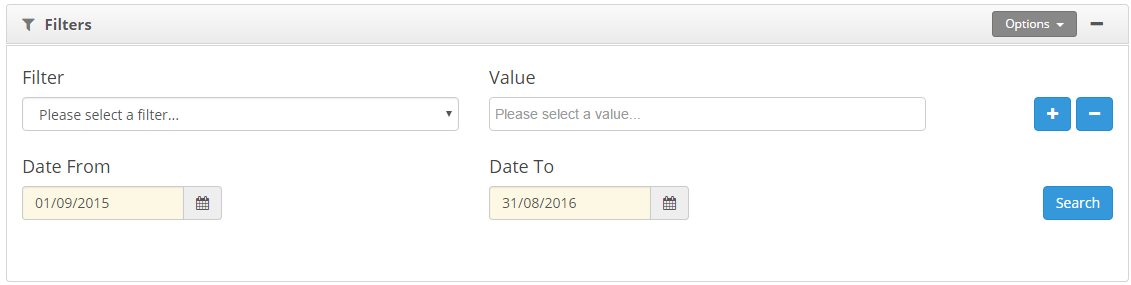 Filter
Filter
Select the field that you would like to development plan on, for example, Department. Then use the value option to select specific item that you would like to filter the development plan on e.g. Maths - this would show the Maths Department plan.
To add another filter, for example to see two department plans at the same time, use the + to add another filter and value option.
Once you have selected the filters, click on Search.
Show Activities 'Ending' Between "date" and "date"
This filter is a fairly comprehensive date filter for objectives. Users are able to filter objectives to those that are active/starting/ending between the specified dates. By using this date filtering, annual or action plans are accessible by selecting appropriate dates in addition to long term or strategic plans.
Department Filter
The department filter allows you to filter the data by a department, therefore allowing you to see departmental development plans.
Staff Filter
The staff filter is useful when wishing to select objectives or activities which a particular member of staff currently has access to, if they are identified as the lead staff member or are involved in completing the activity.
Priority
This option will filter all objectives and/or activities that are associated with the selected priority.
The Objectives View - Pie Chart
The Objectives View displays a list of all objectives and the activities that are associated with them. Each of the activities are provided with a status which may be either 'Not Started', 'In Progress', 'Completed' or 'Not Achieved'. The pie chart indicates the status or progress of each of these activities.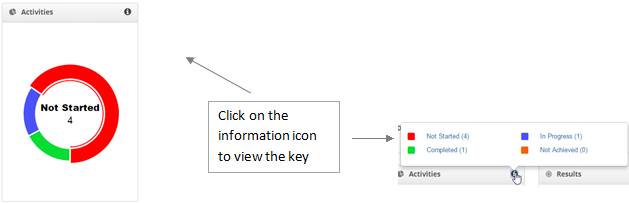
Priority
To display activities at a required status, simply click on the pie chart where appropriate
Printing and Exporting Your Plan
Use the Export button to export the plan in Microsoft Excel, Microsoft Word or PDF format.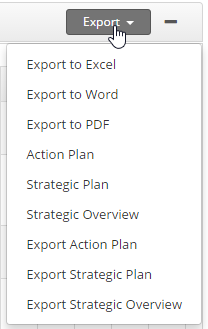
There are three main reports included with the Development Plan module; the Action Plan, Strategic Plan and Strategic Overview. These are also accessible from the Export menu.
The report produced will use the data sourced from the Development Plan, filtered as per the users requirements i.e. set an appropriate date range before printing the strategic plan to produce a 3, 4 or 5 year plan.
To add an objective, click on What next?, Add. See Add / Edit objectives for more information.
To remove an objective, click on the bin icon next to an objective.
To restore an objective, click on What Next?, Restore.


