Details Tab
The Details tab includes the following fields of information:-
- Objective - an indication of what needs to be achieved e.g. an increase in standards of English especially higher levels in writing at KS2. This objective will appear on both the strategic and yearly action plans.
- Lead - Priority Lead or main contact e.g. English Subject Leader. This contact will be sent e-Mails and reminders about this objective. They are the main contact on the strategic plan and are also identified as the lead on the yearly action plans.
- Success Criteria/Targets - list the specific outcomes that help measure success against the original target i.e. the objective itself.
- Start Date - the date of the commencement of this objective
- Due Date - when do we expect this object to be achieved by
- Department - link the objective to 'Whole School' or identify as part of a departmental plan by selecting a curriculum subject.
Priorities Tab
- Priorities - identify the priorities that link to this objective. You may select more than one priority where appropriate.
Staff Tab
The staff tab allows members of staff to be involved with this objective.
- Name - the name of the staff member that will be allowed access to this objective. Place a tick next to the name so that they can view the objective.
- Edit Objective - indicates whether the staff member has access to the details of this objective to make changes.
- Add Activities - indicates whether the staff member has access to add activities to the objective.
- Edit Activities - indicates whether the staff member has access to edit activities to the objective.
- View Costs - indicates whether the staff member has access to view the costs associated with the objective.
- Edit Costs - indicates whether the staff member has access to edit the costs associated with the objective.
- View Evidence - indicates whether the staff member has access to view the evidence for this objective.
- Edit Evidence - indicates whether the staff member has access to edit the evidence for this objective.
Adding multiple staff and assigning appropriate rights
Use What next?, Edit Staff Involvement to add multiple staff at once.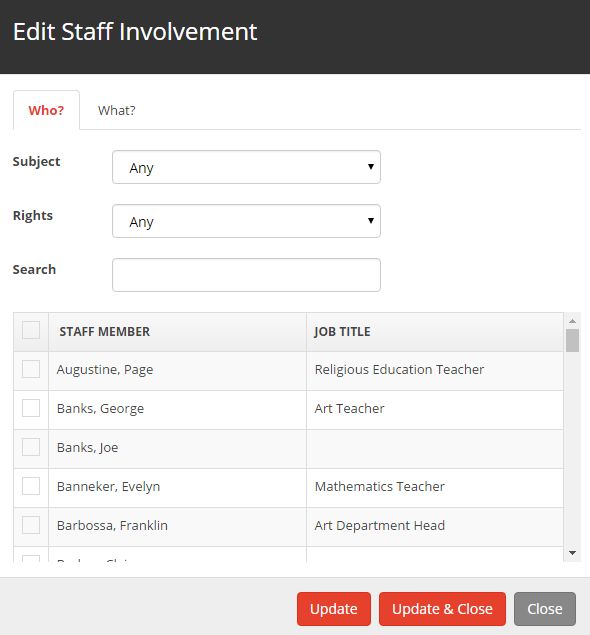
Place a tick next to the staff that you would like to assign rights to.
NOTE: The staff list can be filtered by the subject or user rights, using the drop down filters above the list.
Once the staff have been selected, click on the What? tab to assign their rights.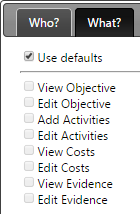
Remove the tick from Use Defaults to edit the rights. If you would like to use the default rights keep this selected. (Default rights can be set in Settings, Custom Lists, Standard User rights.)
Click on the Update and Close button to update the rights.
Evaluation Tab
The Evaluation tab allows for the recording of:
- What evidence will be required to evaluate impact?
- Who will be involved in the evaluation?
- When and how will this take place?
- How will outcomes and findings be discussed and shared with a wider audience?
- How will further action be taken?
The Evaluation Processes field is a free-form text field that allows for a detailed response. This response is detailed at the bottom of each of the printed action plans and is also visible when viewing the activities associated with this objective.
Overall Impact Tab
The Overall Impact tab allows for the recording of a free-form detailed response regarding whether or not the success criteria have been met and the targets achieved.
Evidence Tab
The Evidence tab allows documents, websites or text to be added to the objective as evidence. When evidence is added a count showing the number of pieces of evidence will show in the tab heading. To add evidence, click on What Next?, Add Evidence
Notes Tab
The Notes tab allows for any additional notes to be added to this objective.
Requirements Tab
The requirements tab allows for any requirements to be added to the objective. These are defined in Settings, Development Plan, Development Plan Settings.
SPM Objectives
This tab displays the staff performance management objectives that have been linked to this development plan objective.
Click on the objective to be taken to the Objective Work Area for this staff member. (If you have appropriate user rights)
If any changes are made in these screens, click on What Next?, Save to save your changes.


