Overview
The interim review section shows any interim reviews that have been added to the portfolio showing a snapshot of the staff members review status at the time the interim review was carried out. (This section will only show if it is enabled in the Settings, Portfolio, General).(See your IP Admin to have this enabled)
View an Interim Reviews
- Click on the entry in the list. (These details cannot be changed by the staff member.)
- If you are a line manager viewing a staff member's review, you will be able to add interim reviews.
- Click here to watch the video on adding an interim review
Add an interim review
- Click on the Add Interim Review button.
- The screen displays an overview of the Objectives, Monitoring, Standards, Area for Development, CPD for the staff member at the time of the interim review and are a snapshot of the review at the time that the interim review is added.
Details Tab
- This allows the line manager to add the title and date the interim review as well as any additional details.
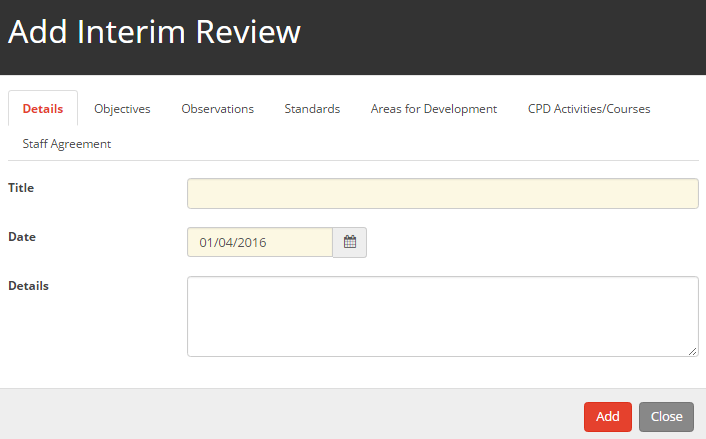
Notes Tab
- This allows for notes to be added by the line manager.
Objectives Tab
- This allows line manager to change the status of the objective using the status dropdown and may also allow the line manager to add individual notes for each objective by clicking on the icon, then using the note field.(The notes field is a setting that needs to be enabled in the Settings, Portfolio, General)
(See your IP Admin to have this enabled)
- If you want the status for the objectives to be update in the main review this setting 'Update Review period when adding an interim review?' will need to be enabled in the Settings, Portfolio, General.
(See your IP Admin to have this enabled)
Monitoring Tab
Here the line manager can see an overview of the monitoring forms with the review for the staff member
Standards Tab
- Here the line manager can see an overview of the standards against the staff member and can set the review rating for each of the standards with in review
- If you want the status for the standards to be update in the main review this setting 'Update Review period when adding an interim review?' will need to be enabled in the Settings, Portfolio, General. (See your IP Admin to have this enabled)
Areas for Development Tab
- Here the line manager can see an overview of the Areas for Development against the staff member and can set the review rating for each of the Areas for Development with in review
- If you want the status for the Areas for Development to be update in the main review this setting 'Update Review period when adding an interim review?' will need to be enabled in the Settings, Portfolio, General. (See your IP Admin to have this enabled)
CPD Tab
- Here the line manager can see an overview of the CPD against the staff member
Appraiser Comments Tab
- Here the line manager can give feedback on the review
- Note that this tab may not be available unless the setting 'Update Review period when adding an interim review?' enabled in the Settings, Portfolio, General. (See your IP Admin to have this enabled)
Appraisee Comments Tab
- Here the staff member can give feedback on the review
- Note that this tab may not be available unless the setting 'Update Review period when adding an interim review?' enabled in the Settings, Portfolio, General. (See your IP Admin to have this enabled)
Staff Agreement Tab
- Click on the Staff Agreement tab, both the line manager and staff member have to enter their passwords.
- NOTE: The staff agreement tab can be turned on or off in Settings.
- If the line manager changes the status of any items in the interim review a pop up will appear asking if you would like the change(s) to be reflected in the portfolio. (This will only appear when an interim review is added, if it is edited and a status is changed it will not be reflected in the portfolio)
- Click on Save button to save the interim review.
Editing an Interim Review
- To make changes to an Interim review on the pencil icon on the right of the table
- Then make the changes required and then select the Save button.
Removing an Interim Review
To remove an Interim Review click on the bin icon on the right of the table. The Interim Review will then be removed from the table
Restoring an Interim Review
To restore an Interim Review click on the recycle icon on the top right of the table.


