Overview
The CPD Request option allows you to request a course in the system. This will notify the relevant parties e.g. CPD coordinator, line manager who can then accept or reject your request.
CPD request
- Click on the CPD Activities/Courses section of the menu and then click on Add CPD Request button.
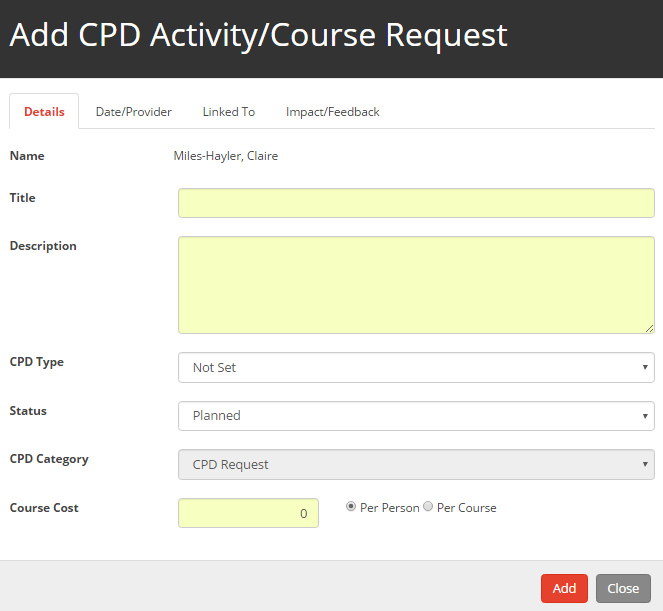
- Enter the details of the course, including the dates, provider and links to other areas of your Portfolio.
Details Tab
- Title - Enter the title of the course.
- Description - Enter the description of the course.
- CPD Type - Choose the type of CPD, the options are External Courses, Internal CPD, Mentoring, Miscellaneous Activity or School Visit.
- Status - Choose the status of the course, the options are Planned, Attended or Not Attended.
- CPD Category - Any courses added via the portfolio will default to User Defined CPD.
- Course Cost - Enter the cost of the course and select whether this cost is a per course or per person cost. If there is no cost, enter 0 as the cost.
- Method of Travel - Enter the method of travel planned.
- Course Link - If appropriate, enter a weblink
Date/Provider Tab
- Date/Provider section - Choose the provider (if required) and select the date (or dates) of the course. Click on Add
- Cover section - If cover is required, tick the Cover is required box and enter the cover information.
- Cost - Enter any other costs.
- Reminder - Enter the number of days before the start of the course to remind line managers / CPD coordinators if the course has not been approved or rejected
Linked to tab
- If this course is linked to another section of the portfolio, e.g. objectives, then tick the Is this CPD Activity/Course linked to another area? tick box.
- Use the drop down to select the relevant areas, multiple options can be selected.
Impact Feedback Tab
- Enter the impact of the course and the feedback from the course in the text box. You can also provide a rating for this course.
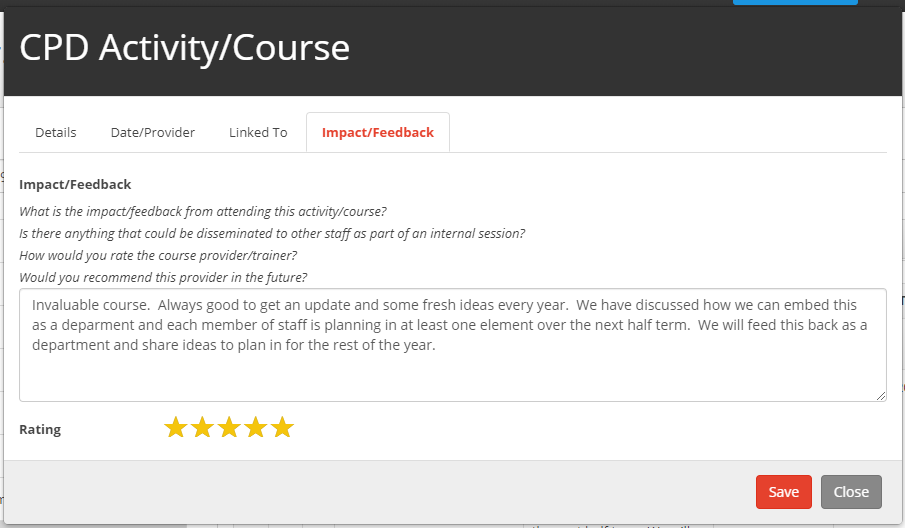
- Once the details of the course have been added, click on the Save button.
Editing a CPD Request
- Click on the Description of the Activity / Course or the pencil icon on the right of the table.
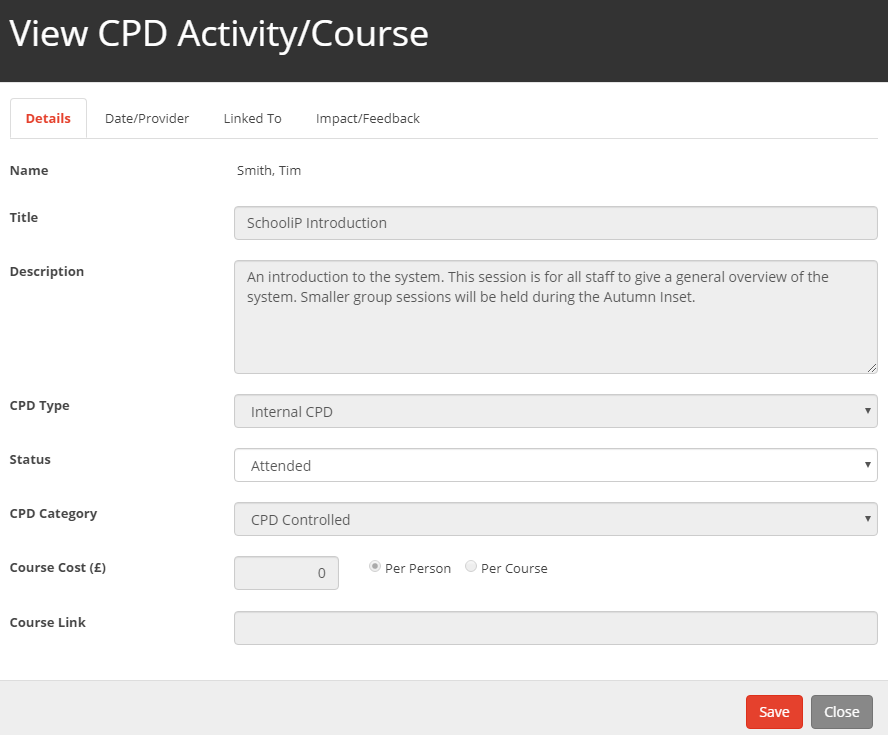
- You are able to change the status of the course, this can be set to Planned, Attended or Not Attended.
- Add any Impact or Feedback for the course and any other comments.
- Click on the Save to save any changes.
Removing a CPD Request
To remove an CPD Request click on the bin icon on the right of the table. The CPD Request will then be removed from the table
Restoring a CPD Request
To restore an CPD Request click on there recycle icon on the top right of the table.
Approval of CPD requests
- Once a CPD request can be made the status of the request can be seen next to the course in the portfolio.
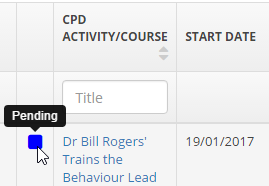
- The progress of a request can be seen, by clicking on the request and selecting the Approval tab. This tab can also be used by line managers to approve or reject the request. Comments regarding the approval can also be added.


