Overview
Here the staff member can see the CPD Activities and courses that have been assigned by the CPD coordinator. It is also possible for users to add their own CPD, if they have the user right "Manage My Own Courses".
Click here to watch the video on adding CPD
CPD Activities / Courses
- CPD can be either added by a staff member, or the line manager for courses already attended and not requiring approval or as a CPD Request for a course, the staff member would like to attend but needs to be approved.
-
- CPD Controlled: This category will show for a course when the CPD Co-ordinator adds a course for the staff member
- User Defined: This category will show when the staff member or their line manager adds the course in and is usually used to add courses that don't require authorisation or the staff member has already attended. This is where the Add CPD Activity/Course button has been selected
- CPD Request: This category will show if the staff member clicks the Add CPD Request button and is for courses that need to go through the CPD Approval process CPD Courses/ activities can be added with the following categories.
Adding User Defined CPD
- To add a CPD course click the Add CPD Activity/Course button.
- Enter the information on the course, date and provider the personal/wider organisation areas it is linked to. Enter details for the Impact/ Feedback once the course is completed.
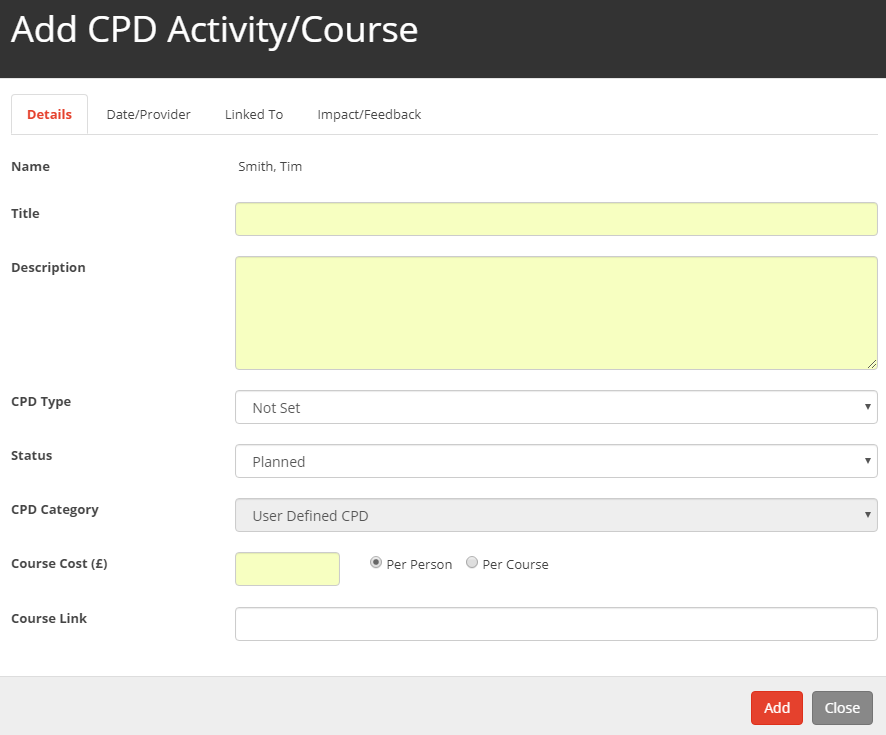
Details Tab
- Title - Enter the title of the course.
- Description - Enter the description of the course.
- CPD Type - Choose the type of CPD, the options are External Courses, Internal CPD, Mentoring, Miscellaneous Activity or School Visit.
- Status - Choose the status of the course, the options are Planned, Attended or Not Attended.
- CPD Category - Any courses added via the portfolio will default to User Defined CPD.
- Course Cost - Enter the cost of the course and select whether this cost is a per course or per person cost. If there is no cost, enter 0 as the cost.
- Method of Travel - Enter the method of travel planned.
- Course Link - If appropriate, enter a weblink
Linked To Tab
- This tab allows the course or activity to be linked to other aspects of the review. To link the course or activity. Tick the option:
Is this CPD Activity / Course linked to another area?
- The following will then be displayed:-
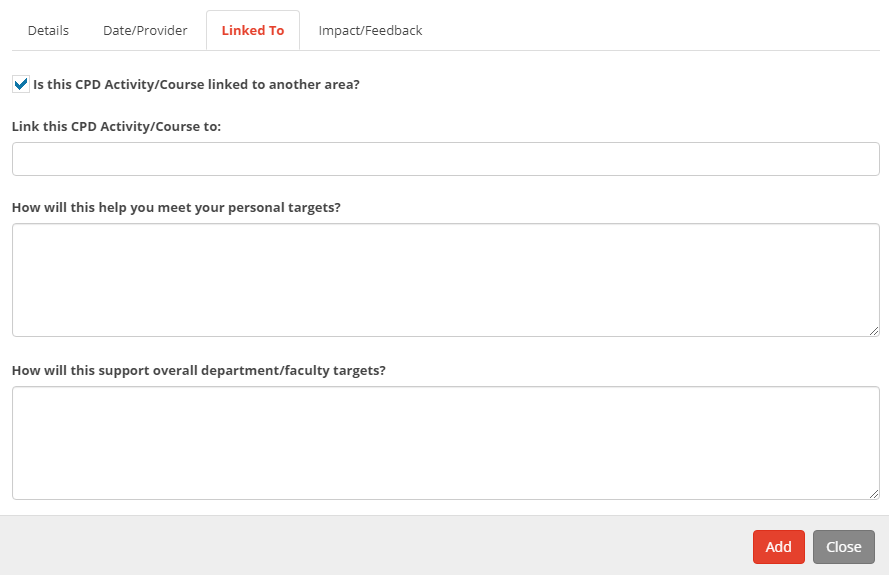
- Select whether the course or activity is linked to a Standard, Objective or Area for Development. Then select the relevant item from the drop down menu.
Impact Feedback Tab
- Enter the impact of the course and the feedback from the course in the text box. You can also provide a rating for this course.
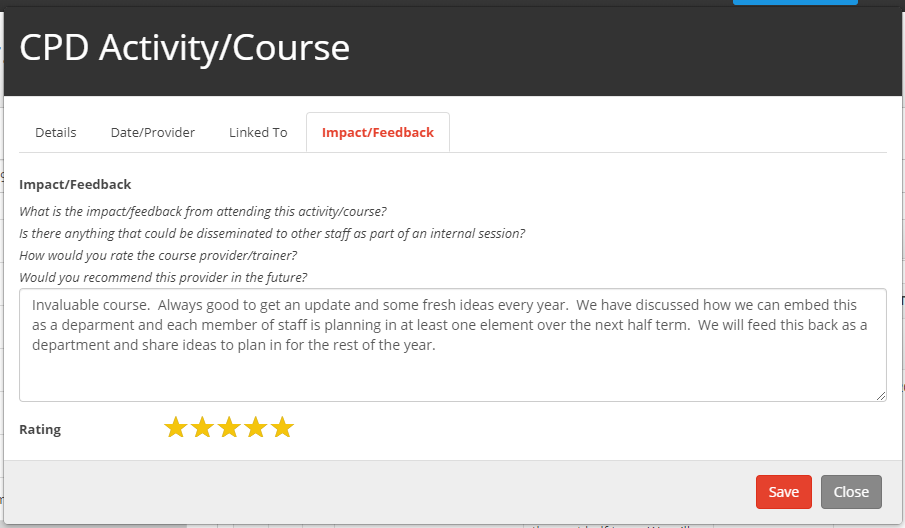
- Once the details of the course have been added, click on Save button.
Editing a CPD Activity/Course
- Click on the Description of the Activity / Course or the pencil icon on the right of the table.
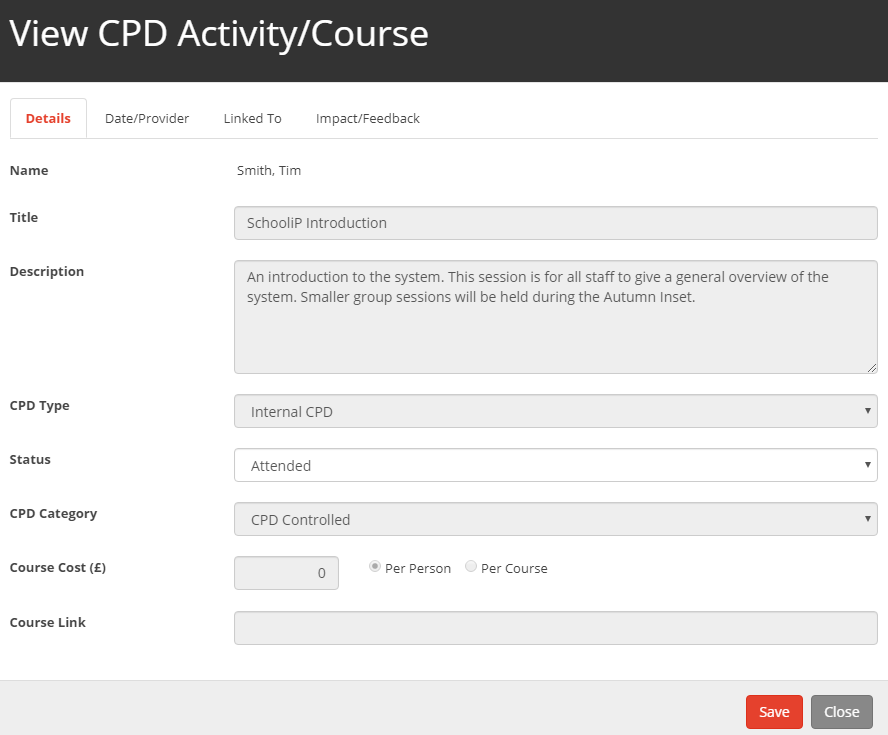
- You are able to change the status of the course, this can be set to Planned, Attended or Not Attended.
- Add any Impact or Feedback for the course and any other comments.
- Click on the Save to save any changes.
Removing a CPD Activity/Course
To remove an CPD Activity/Course click on the bin icon on the right of the table. The CPD Activity/Course will then be removed from the table
Restoring a CPD Activity/Course
To restore an CPD Activity/Course click on the recycle icon on the top right of the table.


