Overview
Collaborators can see a member of staff’s performance management review, but will have restricted access to this. based on the collaborator rights they have been given
For a staff member to be set as a collaborator they will need to have the following right 'Can be a Collaborator?'. See your iP Site Admin.
Adding Collaborators
- To add a collaborator to the review select the collaborators option in the Portfolio menu and then click the Add Collaborator button.
- You can use the Subject and User Group drop downs to filter the staff list to only show people from specific areas.
- Click in the Collaborator box and select the staff member that you would like to add as a collaborator.
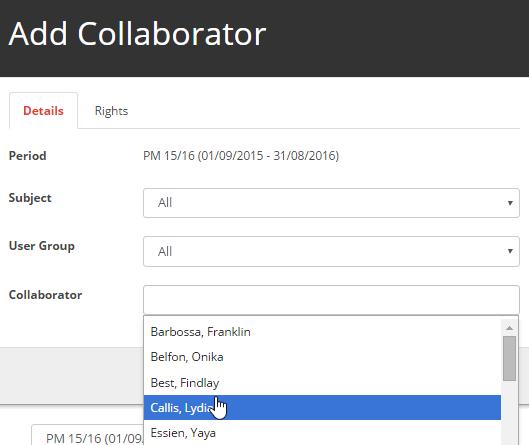
- Use the Rights tab to choose what rights that person has when collaborating.
- View: Allow the collaborator to see the item
- Manage: Allow the collaborator to Add, Edit and Remove the items
- Approve: Allow the collaborator to Approve the CPD Requests
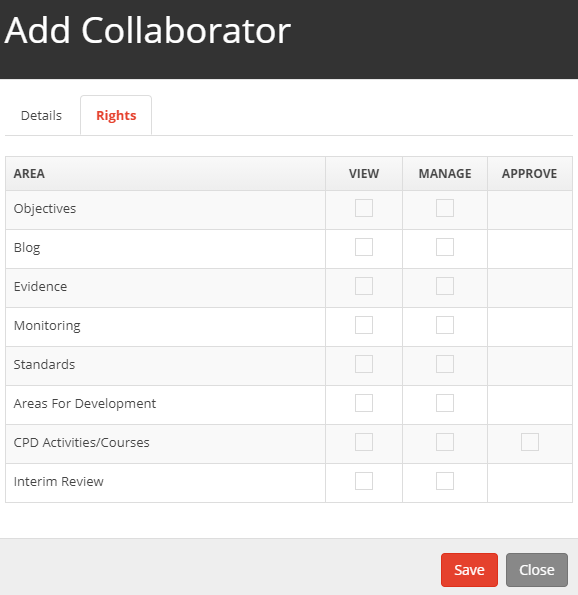
- Tick the collaborator right you want to add to the collaborator and then select the Save button.
Editing a Collaborator
- To change the rights for the collaborator click on the pencil icon on the right of the table
- Then select the Rights tab to make the change by unticking or ticking the right you want to Add/Remove and then select the Save button.
Removing a Collaborator
- To remove the collaborator click on the bin icon on the right of the table. The Collaborator will then removed from the table and will no longer be able to collaborate with the staff member


