Overview
The CPD requests report allows you to see the courses that have been requested by staff.
Click here to watch the video on the course request process
Using the filters
All of the reports have filters at the top, to view the filters, click on the plus icon to the right of the Filters heading.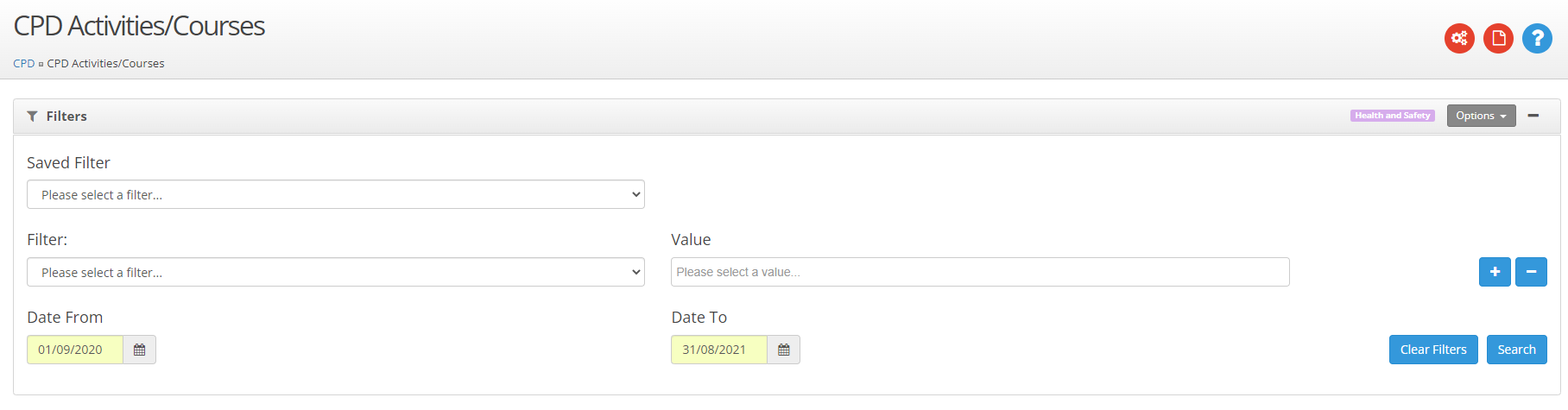
Use the Filter drop down to select the field that you would like to filter the data by.
Then use the Value box to select a value from that field. To add multiple values, click in the value field again and select another value.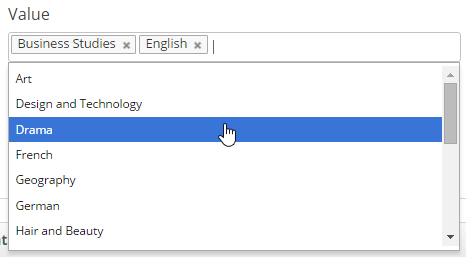
If you would like to add an additional filter click the + to the right of the value field. To remove a filter use the - button.
Once you have selected the required filters, click on the Search button.
Saving Filters
You are able to save the filter settings, so that it is easy to run the same report again.
To save the filters:-
- Set the filters that you would like to save.
- Click on the Options button.
- Select Save Filter.
- Enter a name for the filter.
Using Saved Filters
To use a filter that you have saved:-
- Click on the Saved Filter drop down.
- Select the filter that you would like to apply.
- Click on Search.
Removing the Saved filters
- Select the filter from the Saved Filter drop down.
- Click on Options, Delete Filter.
Report Options
 over the link icon to see what item of the review this course request has been linked to.
over the link icon to see what item of the review this course request has been linked to.
Hover over the coloured status blocks to view the status of the request.
Approve / reject CPD requests
Use the Request drop down to the right of the request to approve or reject the request.
To approve or reject a block of courses, use the Update all CPD requests option in the Request column header.

Click on the name of the course to view the full details of the request, within this dialog the request can be accepted or rejected and comments can be added.
Use the paging options at the bottom of the page to alter the amount of records that you can view on the page and navigate though the pages.


