Overview
Areas for development are added to the staff review, this can be during the review meeting, at any point during the review period or via a lesson Monitoring. The CPD coordinator can see the areas for development in this report and assign the appropriate course or activity.
Using the filters
All of the reports have filters at the top, to view the filters, click on the + to the right of the Filters heading.
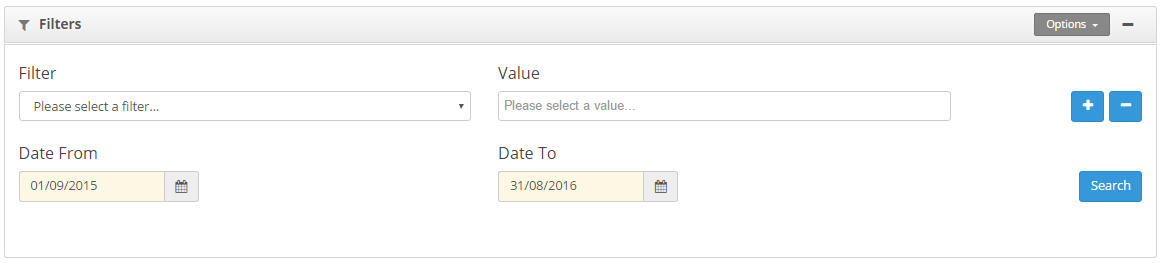
Use the Filter drop down to select the field that you would like to filter the data by.
Then use the Value box to select a value from the field. To add multiple values, click in the value field again and select another value.

If you would like to add an additional filter click the + icon to the right of the value field. To remove a filter use the – button.
Once a filter has been selected, click on the Search button.
Saving filters
You are able to save the filter settings, so that it is easy to run the same report again.
To save the filters:-
- Set the filters that you would like to save
- Click on the Options button.
- Select Save filter.
- Enter the name of the filter.
Using Saved filters
You are able to save the filter settings, so that it is easy to run the same report again.
To use a filter that you have saved:-
- Click on the Saved Filter drop down.
- Select the filter that you would like to apply.
- Click on Search.
Removing the Saved filters
- Select the filter from the Saved Filter drop down.
- Click on Options, Delete Filter.
Date From and Date To – the dates will default to the Academic Year set in the system. Search across a different date range by changing the Date From and Date To dates. This can be done by typing the date in the format dd/mm/yyyy or by using the calendar icon.
Assigning CPD courses / activities
This report shows all of the areas for development that have been identified.
To allocate courses to these areas for development:-
- Click on the CPD Activity/Course drop down and select the appropriate course.
- The selections are automatically saved
- If the required course is not in the list, then the course date has passed or it has not been added to the system (see below).
Adding CPD Activities / Courses
If you wish to add a course to the system, click on What Next? > Add Course and enter the details of the course.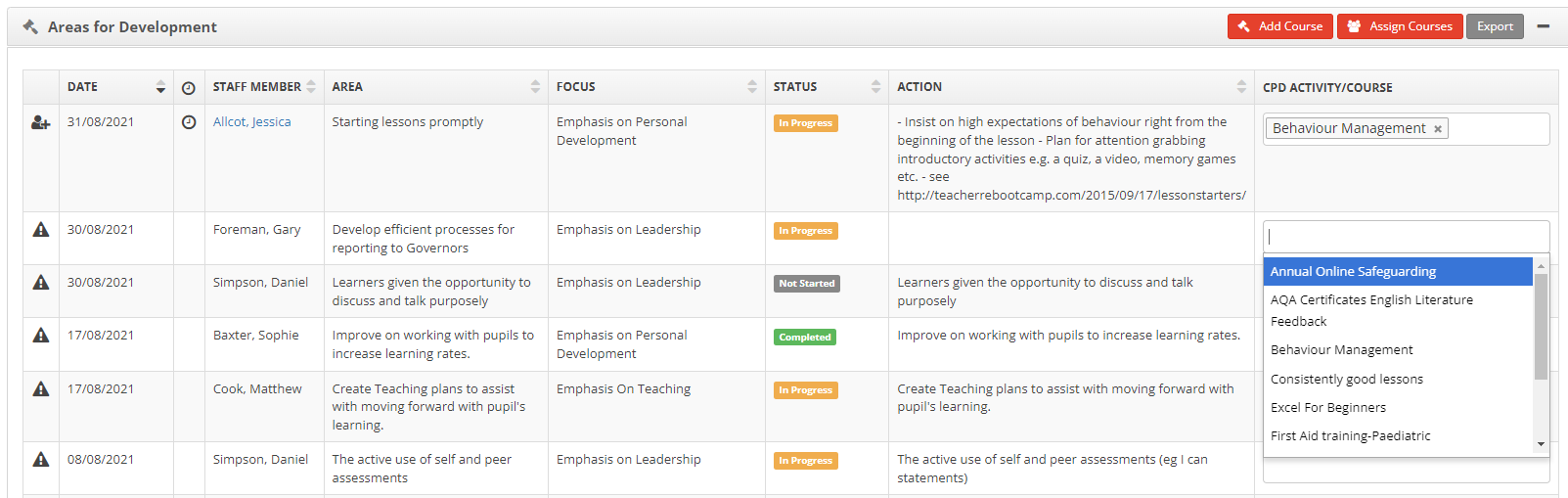
Details Tab
Title - enter the title of the course.
Description- enter the description of the course.
CPD Type- choose the type of CPD, the options are External Courses, Internal CPD, Mentoring, Miscellaneous Activity or School Visit. This list can be customised in Settings, Staff Performance Settings, CPD Type tab.
Status- choose the status of the course, the options are Planned, Attended or Not Attended.
CPD Category- any courses added by a staff member to their own review are classed as User Defined CPD, CPD added by the CPD coordinator are classed as CPD Controlled.
Start Date, End Date- enter the start date and the end date of the course
Course Cost- enter the cost of the course and select whether this cost is a per course or per person cost. If there is no cost, enter 0 as the cost.
- Use the Comments and Overall Outcome tab to enter further details to the course.
- Click on Add.
To print the report click on What Next?, Print
To export the data, click on the Export button. From here you can choose to export the data to Word, Excel or as a PDF.


