Location
To restore staff, navigate to the Users tab on the side menu.
From the users screen, load the staff members screen.
Instructions
Then, navigate to the top bar where the blue restore icon is located. If the restore button is not available this means no staff are available in the restore area.
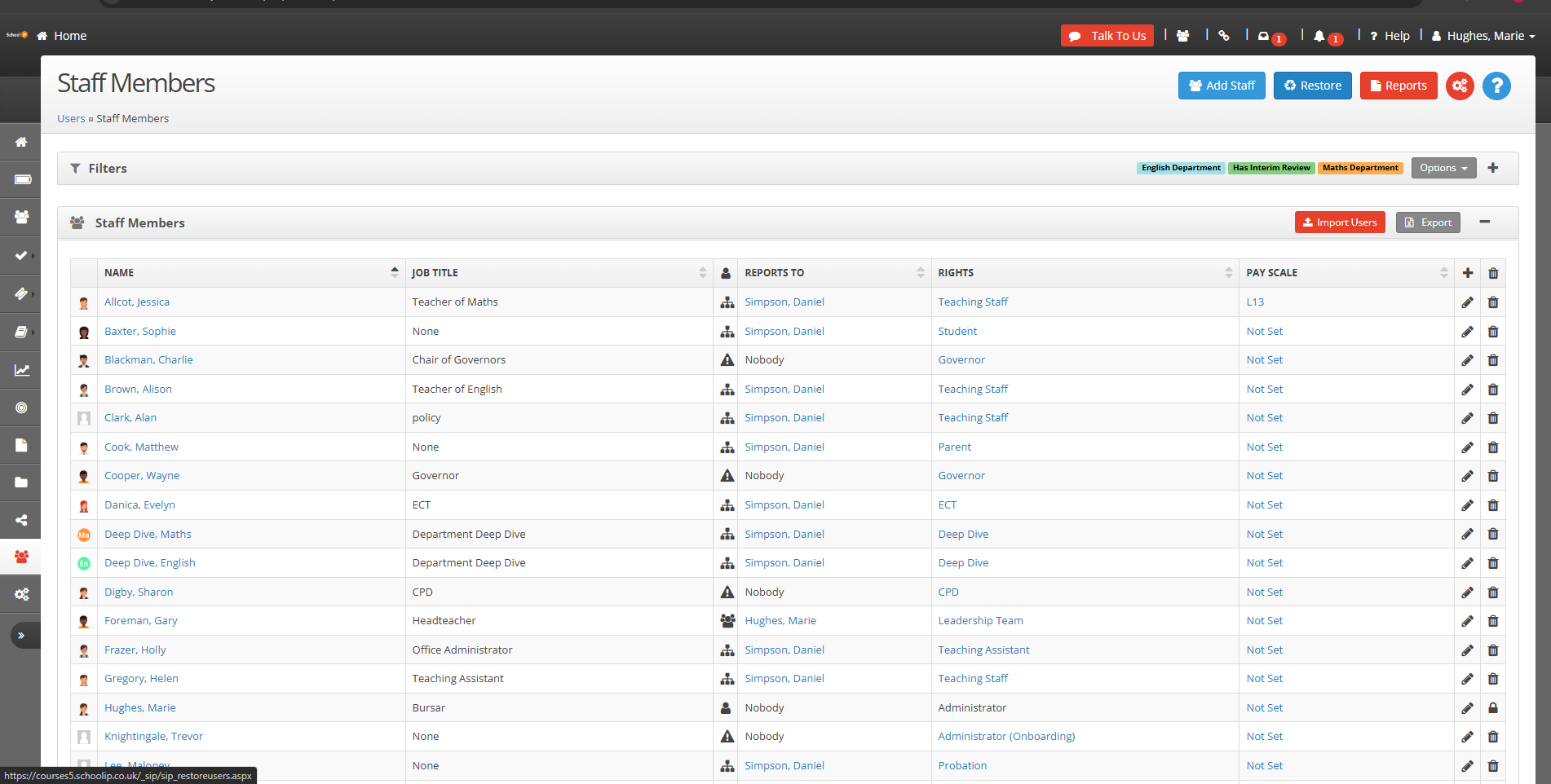
This will present you with a list of all the staff members who have been removed from the system and the date they were removed.
Next to the user's name, you will find the restore icon. Click on this to restore the user and all of their data.
You are also shown the reason why the staff member was removed. This may contain a message that states that your MIS archived this user, and this may need their account updated on your MIS to contain a valid contract end date and the account to be active. Failing to do this will simply mean the MIS will archive it immediately when the user tries to log in.
N.B: If you have previously ticked the permanently remove staff member checkbox, this will have removed the staff member from the iP suite database, and the member will not be available for restoration.


