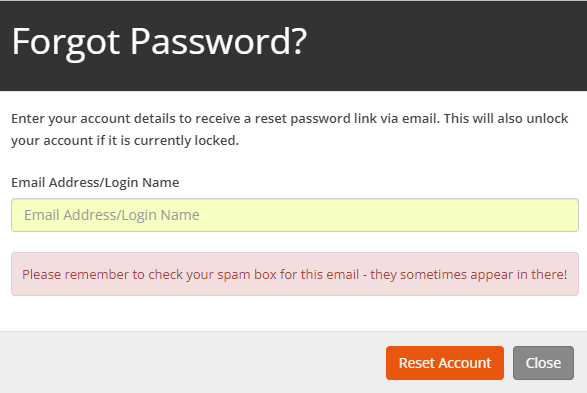Overview
Organisations will often require staff to change passwords at regular intervals to maintain a high level of security.
Whether passwords should be changed in this system or another system will depend on how staff log in.
If SSO (Single Sign On) is employed then passwords would need to be changed in the system employed to handle logging in and not within this system.
Location
To change the password, click on the name at the top right-hand side of the screen and choose the Change Password option as below.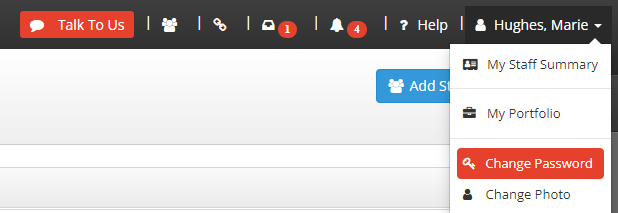
Instructions
A page will be displayed to allow the password to be changed.
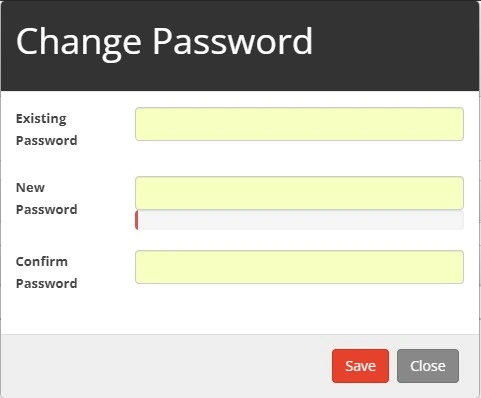
Enter the existing password followed by the new password, twice for it to be validated.
Finally, click on 'Save' to update the password.
When changed manually in the system, the user will need to be informed of the password change.
When the user enters the password for the first time, they will be asked to change the password for security.
What if I can't remember my current password?
If the current password cannot be remembered a password reset option is available from the login page by clicking on the Forgot Password. Link as below,
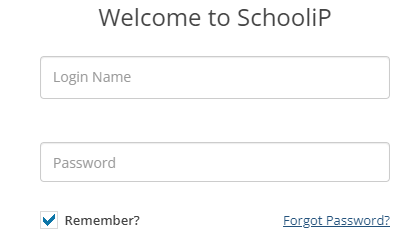
This will display a page as below, simply enter the email address or login name associated with the staff record to reset the password and a password reset email will be sent.