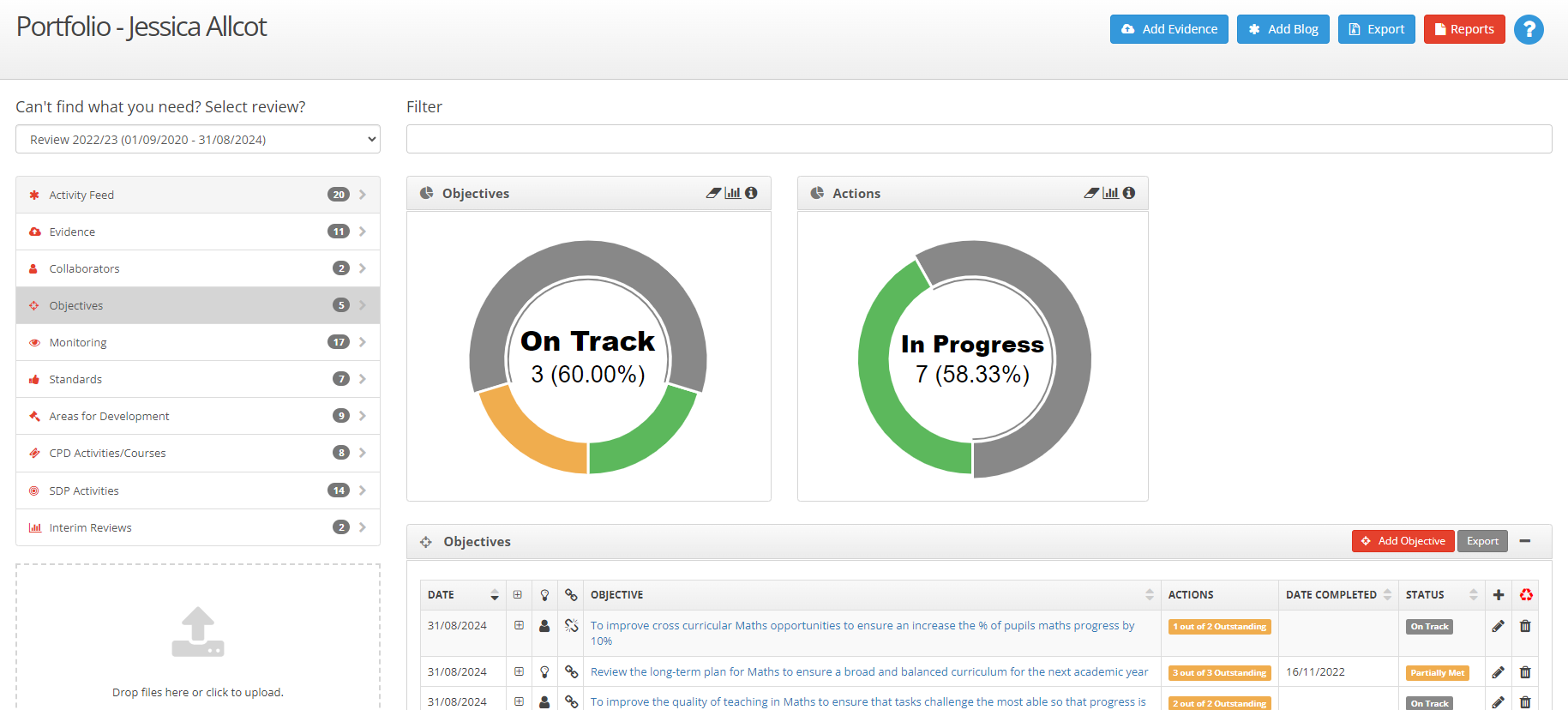Overview
Your open review will contain a number of objectives. Objectives are used to facilitate staff professional development by identifying realistic targets for the staff member to achieve during the review period.
A review may include standard objectives that all staff performing the same job role will be expected to achieve together with specific objectives for the individual identified in discussion between the member of staff and their line manager when the review was started.
Your open review will contain a number of objectives. Objectives are used to facilitate staff professional development by identifying realistic targets for the staff member to achieve during the review period.
A review may include standard objectives that all staff performing the same job role will be expected to achieve together with specific objectives for the individual identified in discussion between the member of staff and their line manager when the review was started.
Instructions
Objectives have an initial status of In Progress until towards the end of the review period where an assessment of the reviewee's performance can result in a final status of Met, Partially Met or Not Met.
From your Portfolio screen, you can see the Objectives tab as the third tab down. A number will indicate how many objectives your review includes.
Practical Task:
- Go to your Portfolio page
- Click on the Objectives tab
- Hover over the various icons to see what they mean
- Click on the Objective titles to display further information about each objective
Your Objectives screen should look something like this:
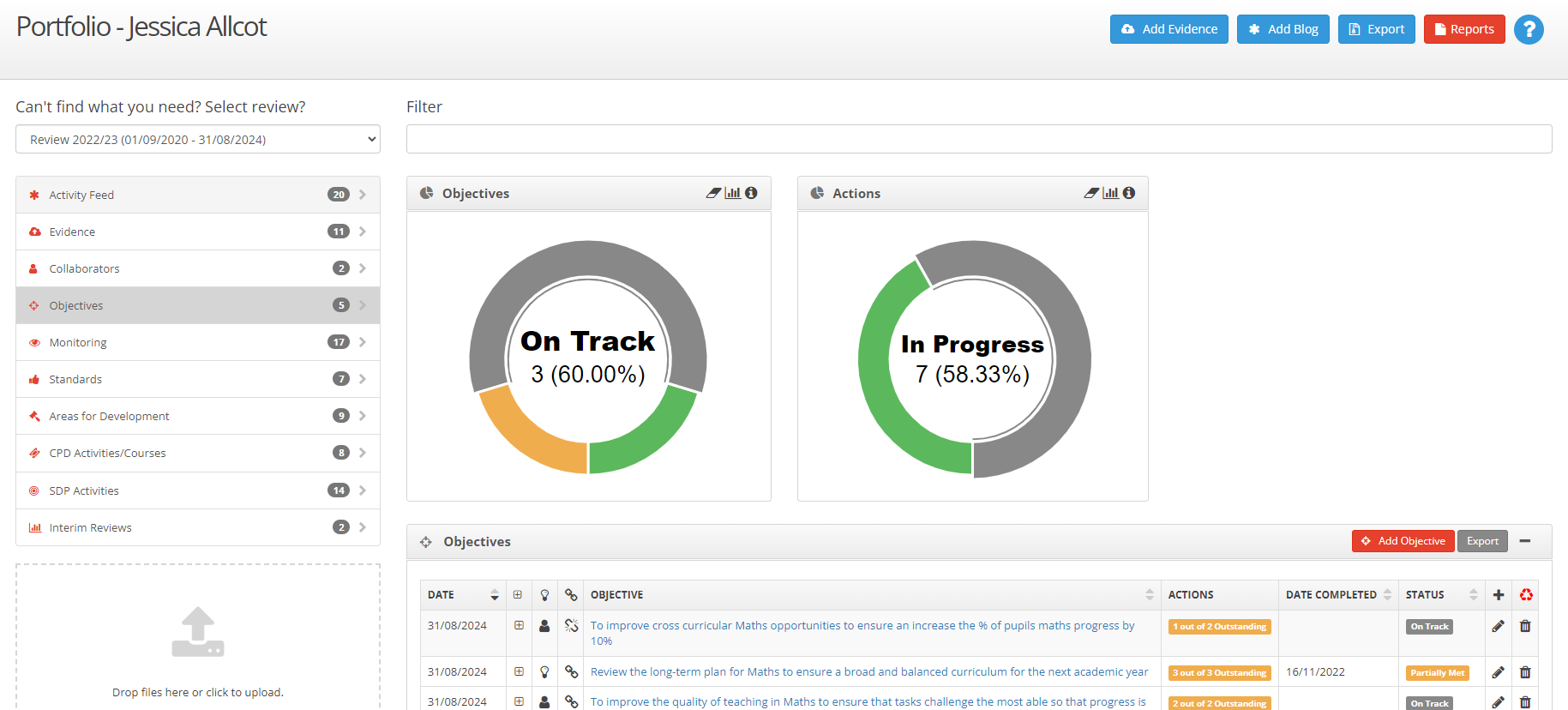
Notice:
The objectives have a status of In Progress with a due date within the review period
Four Icons give information about each objective listed
Practical Task:
- Click on an objective to open it
- Select the three tabs in turn and see what you can edit
Actions
Details Tab
The Details tab of the objective should look similar to this:

Notice:
You cannot edit any of the details but you can add an action against the objective
The objective will either be Personal (just related to your performance management), or an SDP Objective (related to one of the Improvement Plan objectives for your establishment or a Priority (related to one of your establishment's priorities)
Evidence Tab
The Evidence tab of the objective should look similar to this:

The text here was entered by the line manager to indicate to the reviewee what types of evidence they are looking for them to upload to illustrate they have met the objective.
We saw earlier how you can add evidence to your portfolio and link it to an objective.
Actions Tab
The Actions tab of the objective allows you to demonstrate what you have been doing to meet the objective.

Practical Task:
- Click on the red text to open a text box to describe your action
- Enter some realistic text, set the Due Date to today and the status to Complete and then Close
- Click on the Show Objective Actions Grid icon against the objective to display the new action
Having added the action, the objective screen now shows two graphs showing progress with the objectives themselves and with their associated actions.