Location
You can start adding evidence to an SEF by firstly going to Self-Evaluation on the left-hand sidebar.
From the dropdown that appears, select Dashboard
Instructions
Under the subtitle ‘Self-Evaluation’ you will be presented with a list of all your self-evaluation forms, select the form you wish to work on
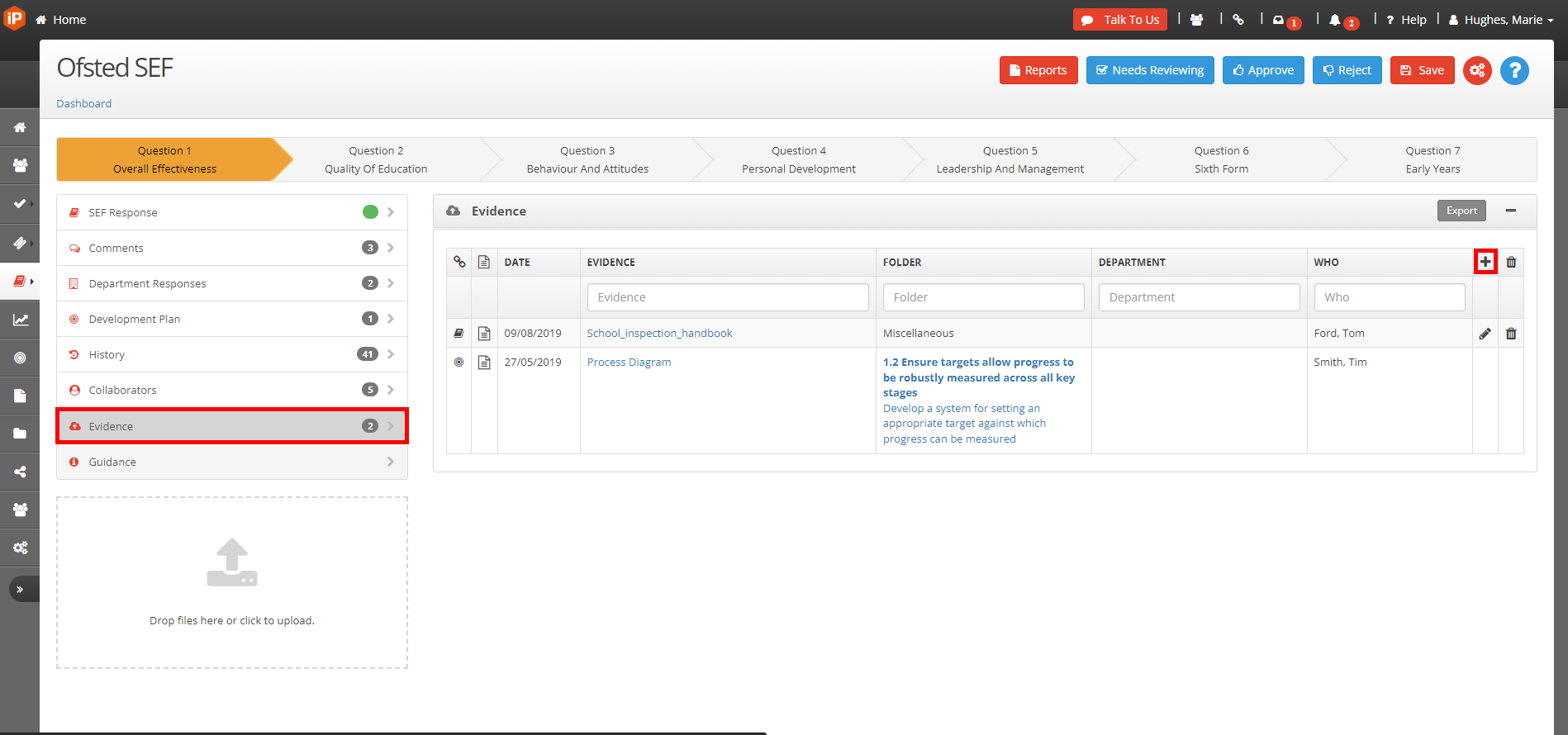
Click on the question you want to add evidence to, once the self-evaluation form has loaded go to the Evidence tab
Click on ‘+’ to add evidence
