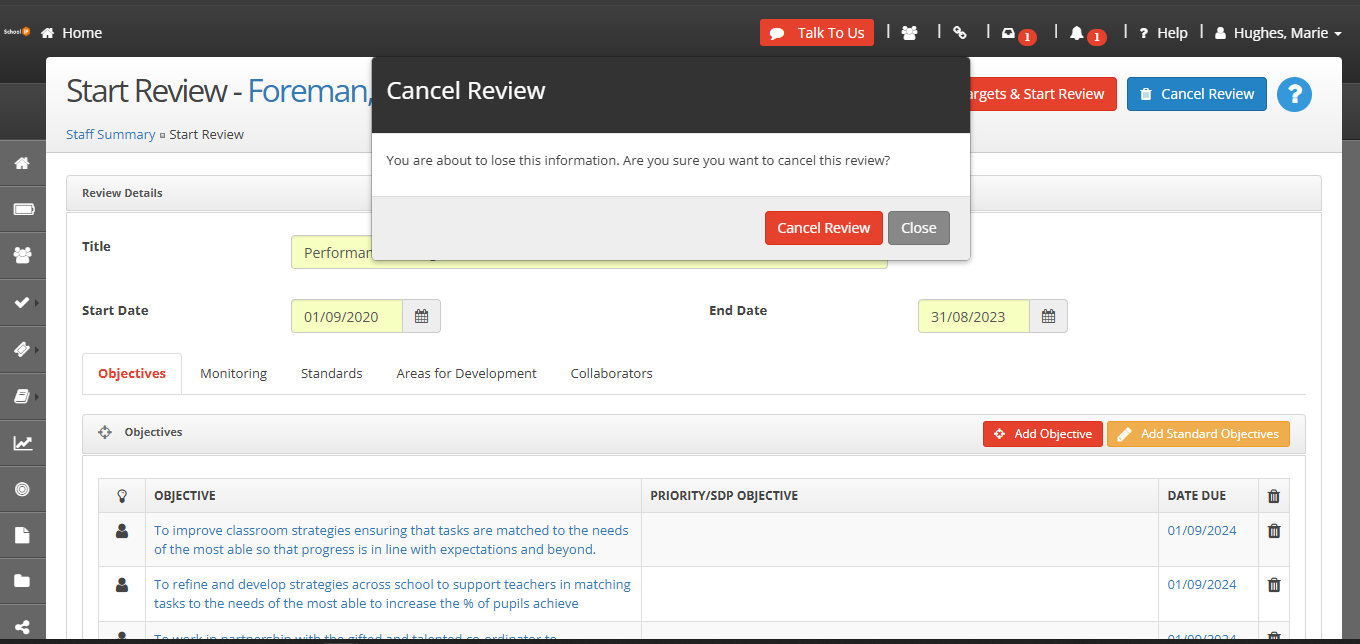Instructions
Select My Staff in the left vertical menu.
The reason is linked to date ranges - The reviews set for staff in 'My Staff' are set to certain dates and these may differ from the default dates on your My Staff Screen.
To view the default dates on my staff screen.
Click Filters.
Change the 'date from' and the date to' to view only one record of the member of staff.
Alternatively, the date range can be set as a default - administrator setting access required - follow guidance 'How to set an academic year'.
Actions
Staff Member has multiple Review Periods
Another reason duplicated staff could be appearing in the My Staff table is because they have multiple open review periods. This can be caused by review period dates overlapping, if a staff member has multiple review periods then they should never both be active on the same day.
For example, if your review periods go by the same dates as the academic year; the start date for the first review should be 01/09/2023 and the end date should be 31/08/2024. The subsequent review should then start on 01/09/2024, end on 31/08/2025, and do the same for all years after that. Below you can find a good example of how a staff member with multiple review period's should look like.

There is a simple way to fix this issue, which is by clicking Manage Reviews from the Staff Summary screen as highlighted below

This will bring up a table similar to the one pictured here
 You can now click the Edit button on the right side to change the Start and End dates of every review to ensure they do not overlap.
You can now click the Edit button on the right side to change the Start and End dates of every review to ensure they do not overlap.
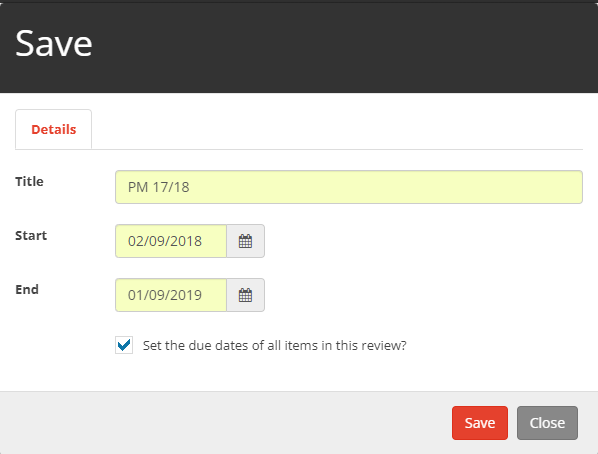
How to remove partially started reviews
Another potential reason for duplicated staff is due to partially started reviews within the system. To get rid of the duplicate staff member, you will need to close down the duplicated reviews.
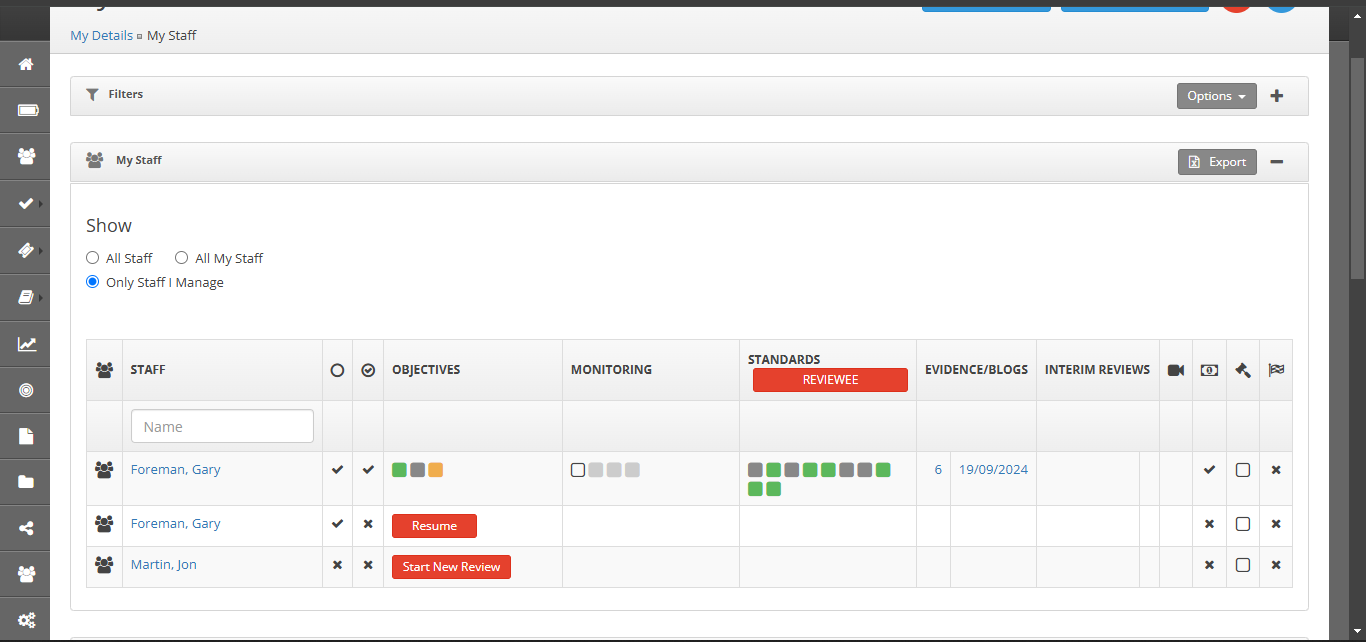
N.B: This is the view when a line manager, if you are an administrator you will see, if a review has been started by another member of staff it will state 'review not agreed by...'. To get rid of the partially started review click on this text to cancel the review.
This can be done by resuming and cancelling the review, by selecting cancel review.
This will remove the duplicate review within the system, removing the duplicated staff member.