Overview
The activity feed is where all recent blogs and evidence entries will be visible to the staff member, the line manager and any collaborators. This guide goes over different features of the Activity Feed
Actions
Accessing a Staff Member Activity Feed
Select Home on the main menu on the left-hand side of your screen
Then select My Staff and find the staff member you would like to view
Click on their name and this will take you to their activity feed
Accessing your Activity Feed
Most staff will automatically be logged into their My Portfolio screen but if not simply select the My Portfolio at the top of the screen.
The activity feed can be filtered down to show how entries can be linked to other items in the portfolio, multiple filters can be applied at once to reduce results further.

Blog Entries
Quick Blog

Instead of clicking on Add Blog, simply write your blog post in the text box. This allows the user to quickly write blog posts without adding additional information or linking items within the review.
Editing Blogs

From the activity feed, find the post you would like to edit and click the Edit Blog icon under the image. Once you have made your required changes click on Save.
Removing Blogs
From the activity feed, you can find the blog entry you want to delete and then press the bin icon on the bottom right-hand side of the post.

Restoring Blogs
To restore a blog post, select the recycle icon, Restore Blogs,
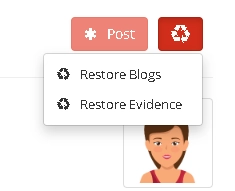
This will present you with a list of blog entries that have been removed from this review.
Find the post you want to edit From the activity feed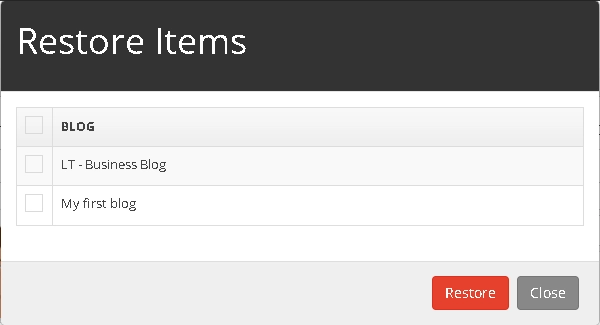
From the list select the text you wish to restore by ticking the selection box.
Then click Restore to confirm your changes.


