Location
Evidence is visible and managed in your portfolio, you will be able to link the evidence to items in your review.
The portfolio allows you to manage your evidence easily by allowing you to add, edit, remove, and restore evidence.

Actions
Evidence
Adding Evidence
On the portfolio menu select Evidence and then select Add Evidence on the top right-hand side of the page.

The add evidence screen will open to allow the evidence to be added.
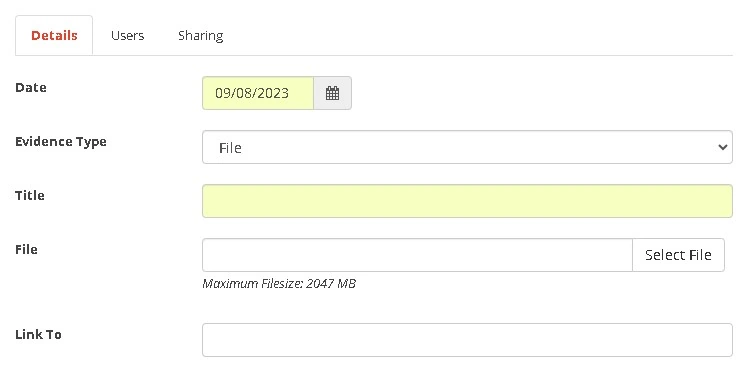
Add the Date the evidence was recorded
Next, select the Evidence Type, from the drop-down select whether the evidence is a URL, a file or text (that allows you to add evidence directly to the system)
Add a Title that you would like to give the evidence
In the section titled Link To you can select the items the evidence is linked to e.g., this is evidence you have been working on an objective you have been set
Sharing Evidence
In the Sharing tab you can select specific users, your school, your school trust or the whole SchooliP community to share your evidence with.
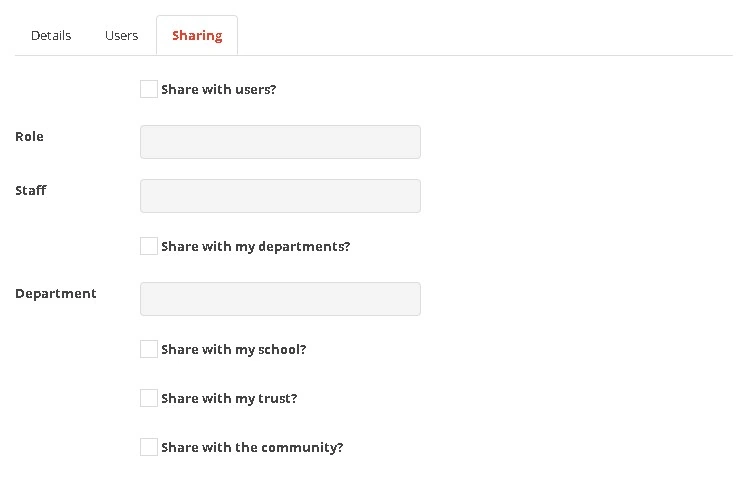
When you have selected who you wish to share the evidence with, click Add to save and or share evidence.
Quick Evidence
In your portfolio on the left-hand side, you will be able to drag any files into the upload box. These files will be added to the Evidence section of your portfolio.
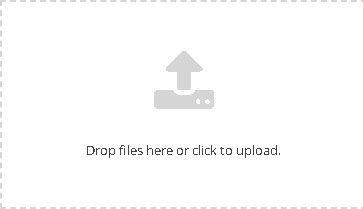
Editing Evidence
Evidence can be edited by clicking the Edit Evidence pencil next to the title of the evidence.

Removing Evidence
To remove evidence, click on the bin icon on the right-hand side.

Restoring Evidence
To restore evidence, go to the activity feed and find the recycling icon underneath the text box.
![]()
Then you will be presented with all items that have previously been deleted, select the tick box next to the evidence you wish to restore.
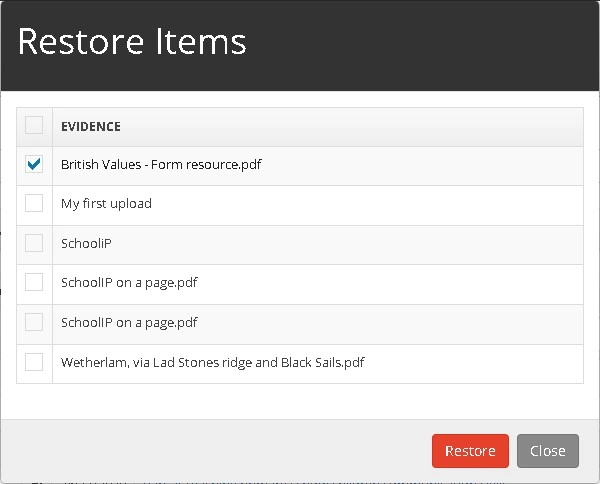
Then click Restore.


