Overview
If objectives do not appear for a member of staff, this normally occurs when a review has been started but the objectives have not been agreed upon.
The review has to be agreed upon in order for the staff member to see the targets in their portfolio.
Location
To agree on targets for a review that has been started but not agreed, go to the My Staff menu on the left-hand side of the screen or click here now.
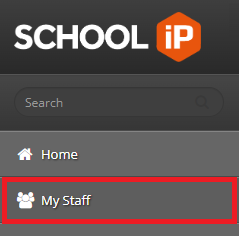
Instructions
In the Objectives column on the My Staff page, a Resume button should be displayed next to the member of staff who cannot see their objectives. This indicates the review has been started but not agreed upon.
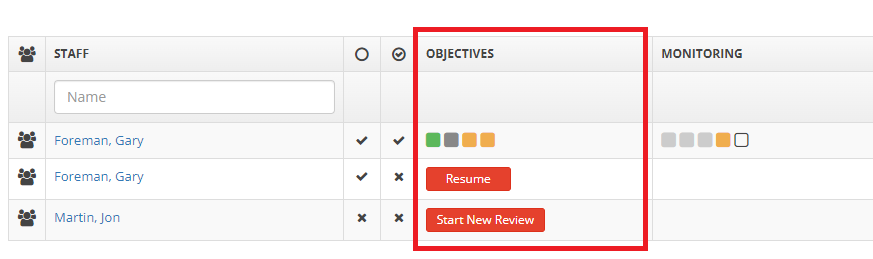
If a different member of staff started the review it will not say Resume next to the staff member, it will say “Review not agreed by…” and the name of the staff member who started the review. The review can still be agreed upon, simply click on the text or ask the other member of staff to agree on the review.
Please note that archiving an objective via the Settings will not remove it from this list, however if it is archived from the staff member's Portfolio then it will not appear on this page.
After clicking on the Resume button a dialog may appear with the below heading,

This indicates that a previous review is in place with items that have not been completed. If required, these can be moved or copied to the new review by ticking the box next to each item and clicking the Yes button.
Please note that if items are moved they will be removed from previous reviews.
If nothing is to be added from a previous review, click the Close button.
Actions
Agree Targets
Towards the top right of the screen, a button should be visible with the title Agree Targets & Start Review.

Click this now and the below dialog should be displayed.
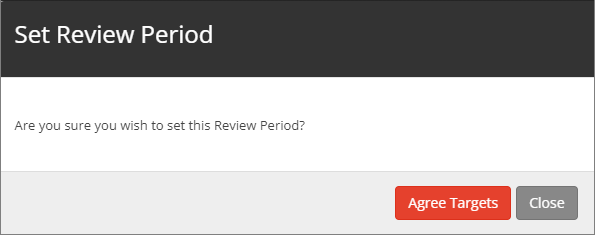
Click the Agree Targets button and the staff member will now be able to go to their portfolio and see their targets.
Note: Depending upon how the system has been configured it may be necessary to enter both the staff member and the line manager passwords at this point to show agreement
If both the staff member and line manager are required to enter their passwords, your screen should look somewhat like this:
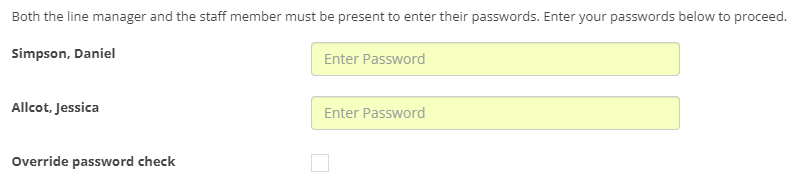
If this screen appears, all you need to do is have both of the users listed enter their passwords.


