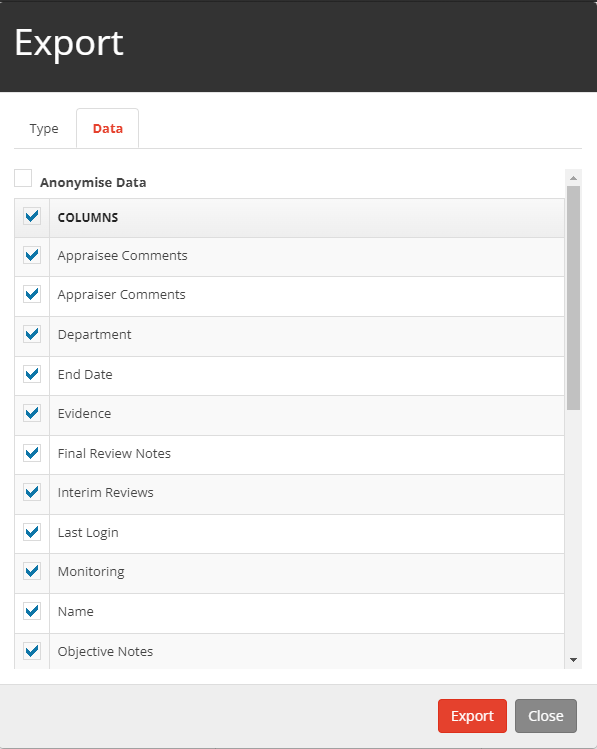Location
To view a performance management report, you will have to go to the My Reports section. You can access the list of available reports by clicking on the My Reports dropdown on the left side of your screen.
Instructions
In the My Reports section there are several reports you will find:
Actions
Monitoring
The Monitoring report provides you with the capability to oversee the monitoring status of either your own staff or the entire staff, based on your user privileges. It also offers the functionality to display a list of individuals who have not undergone monitoring during the ongoing academic year.
Moreover, the monitoring report grants you the ability to input reports for staff members who are not under your direct line of management.
Staff Objectives
The objectives report allows you to view the objectives of the staff you manage and or all staff, epending on your user rights.
Standards
The standards report will allow you to view the objectives for your staff or all staff, this is dependent on your user rights.
Succession Planning
Under the My Reports tab, you'll find the Succession Planning section. Succession Planning enables you to provide and access suggestions regarding the ongoing career path of staff members. For instance, this includes recommendations such as staying in their current role, making a lateral move, or progressing into a higher-level position.
Pay Progression
The report presents the pay progression recommendations established at the conclusion of the performance management cycle. It indicates whether a staff member has received a Recommended status for progression or if it has been Deferred. Access to the pay progression report is restricted based on the user's rights.
Printing Reports
All reports can be printed by selecting the Reports icon in the top-right corner.
The reports can also be exported to Word, Excel or as a PDF file, to export a file select Export and then select your preferred format.
My Staff
From the My Staff screen you are able to export the grid of users. This includes all the data present in the table, and any of their Objectives, Monitoring and Standards that also appear in the grid. You can export this table by clicking the Export button in the top right of the table's header as seen below:

This will bring up the export view which will give you the option to export in the format of your choosing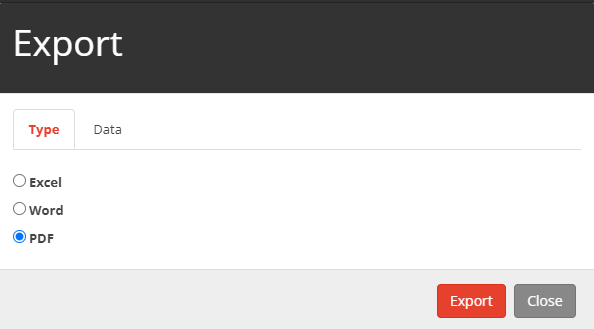
The Data tab will allow you to choose which columns to export, this way you only get the data you need