Overview
Closing review periods at the end of the academic year can be a time consuming process, but there is a way to close down multiple review periods quickly and easily using the Bulk Actions within the system.
Location
To bulk close staff reviews, go to Settings - Review - General - Bulk Actions or click here.
Note that if the Settings menu is not visible, rights will not have been given to see that area.
Instructions
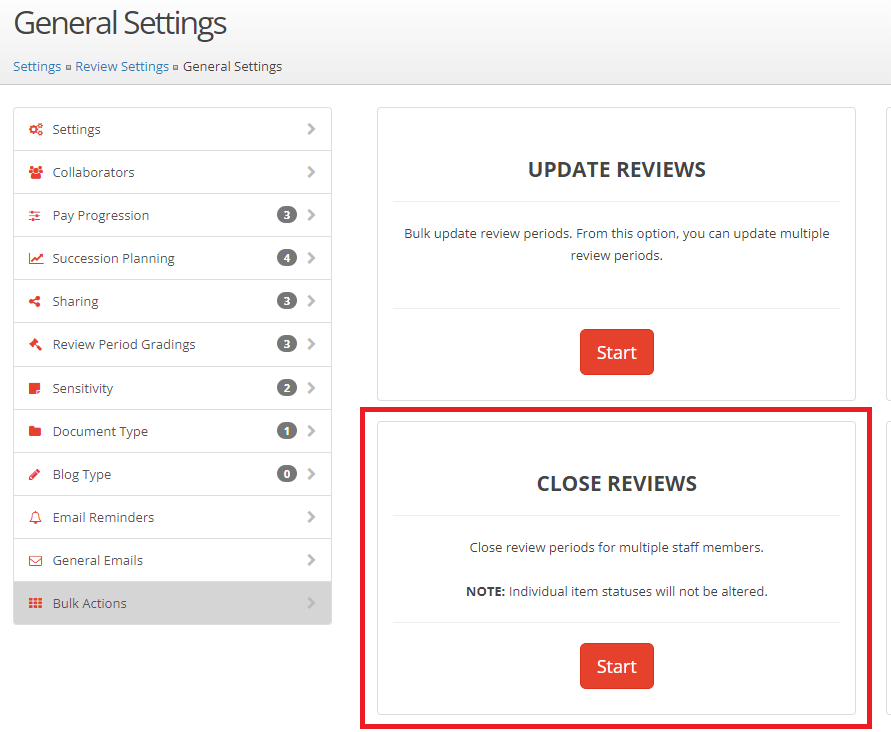
Click on the Start button in the Close Reviews section highlighted above.
Enter dates for the reviews to be closed, all reviews within this period will be closed.
Note that the dates will default to the current academic year set within the system.
Additionally, a title can be added if some, but not all, reviews in the date range are to be closed.
This could be in circumstances where reviews are for certain staff, i.e. Teaching Assistants, have a review period with a different title than for Teachers.
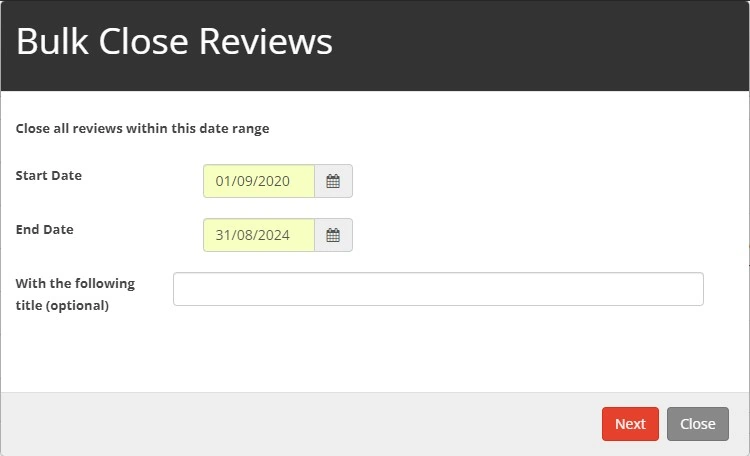
Next, a list of staff with open reviews will be displayed. Again, if some staff need their review left open just untick the tick box next to their name.
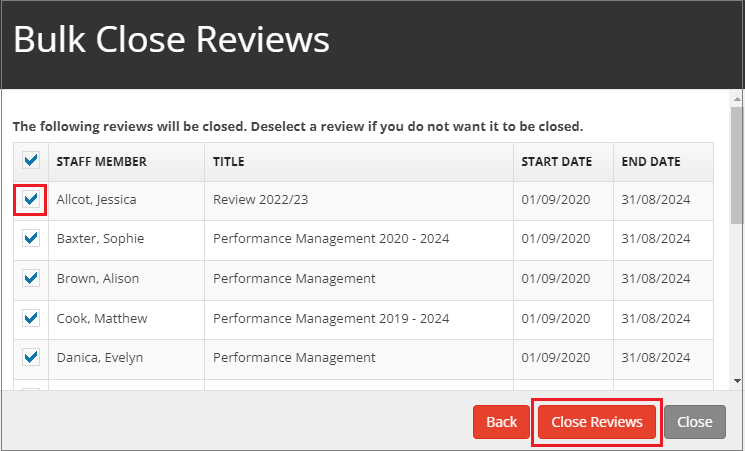
Finally, click the Close Reviews button to close all the selected review periods.
Next Steps


