Overview
Standard Objectives are objectives that can be automatically added to reviews when they are started.
They are linked to roles within the system and assigned to reviews based on staff members matching those roles.
For example, if an objective is added against a role called Teacher and a staff member has the role of Teacher, when a review is started for them the objective will be added to the Review because the role Teacherof is against both the objective and the staff member.
Location
To manage standard objectives, go to Settings - Review - Objectives or click here.
Instructions
A list of the standard objectives already in the system will initially be displayed as below,
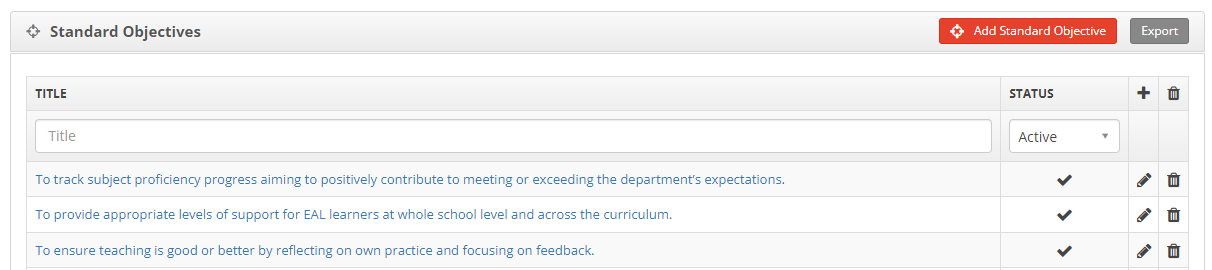
From here standard objectives can be added, edited or removed as required.
Actions
Add a Standard Objective
Click on the Add Standard Objective button to begin adding a Standard Objective.
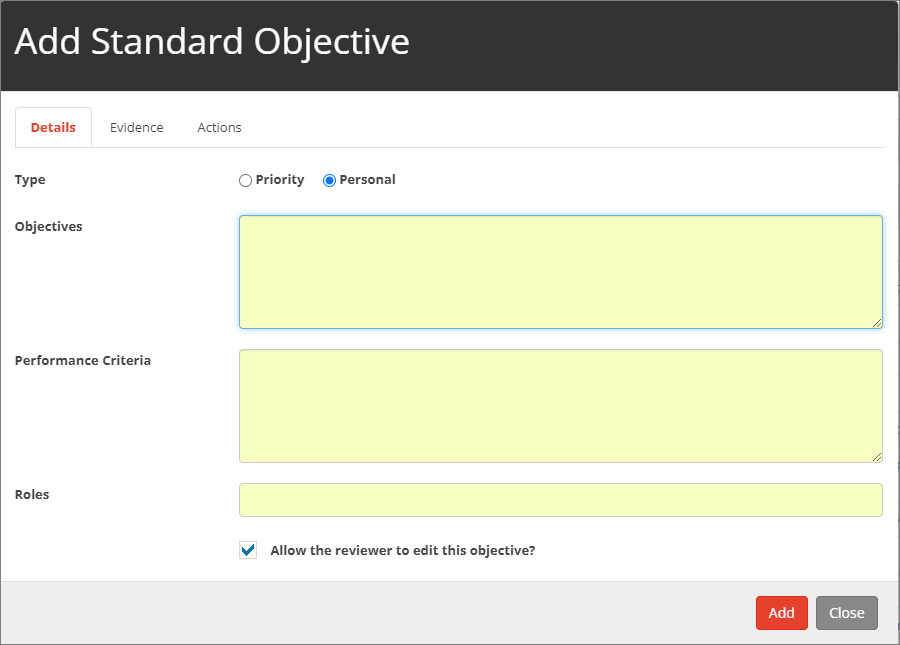
Details Tab
Enter the mandatory information required to set an objective for a member of staff.
| Type |
Objectives can be either Personal or Priority. A Priority objective is linked to a whole school Priority. If Priority is selected, a drop-down list will be displayed allowing a priority to be linked to the objective. |
| Objective | The text that describes the objective i.e., what needs to be achieved. |
| Performance Criteria | This is a short description detailing the performance criteria for the objective (what success would look like at the end of the cycle). |
| Roles | These are the roles associated with the objective. Select each role the objective relates to, i.e. Teaching Assistant, Teacher, Middle Leader etc. |
| Allow the reviewer to edit this objective. | If this is ticked, when the objective is added to a review it will be possible for the line manager to modify the objective and tailor it for the staff member they are line managing. |
Evidence Tab
This describes the types of evidence required to demonstrate success for the objective. For example, evidence could be in the form of a lesson plan or student work etc.
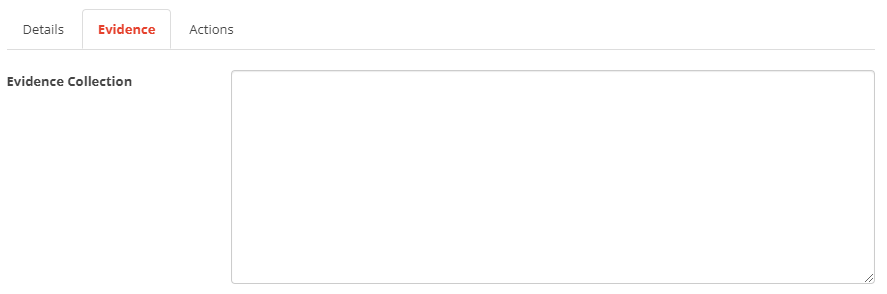
Actions Tab
Actions allow the objective to be broken down into smaller manageable steps. These allow the staff members to work through each action in a pre-defined series of steps to make it easier to see progress on the way to completing the whole objective.

To add an action, click on the Click to add Action text and enter text for the action.
When the text for an action has been added, click outside of the text box and the Click to add Action text will appear again to allow another action to be added.
Any actions that have been added can be edited by clicking on the Action text.
Finally, when all the information has been added, click on the Add button to save the objective.
Archiving a Standard Objective
To remove a Standard Objective, click on the Bin icon next to the Objective to be removed.
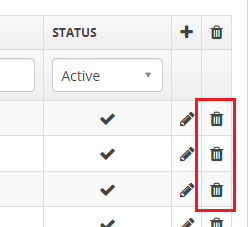
This will archive the objective rather then deleting it. Any reviews that have has the objective added to them will be unaffected.
If an objective is removed by mistake it can be restored at a later date, see below.
Edit a Standard Objective
To edit an existing Standard Objective, click on the pencil icon next to the Objective to be edited.
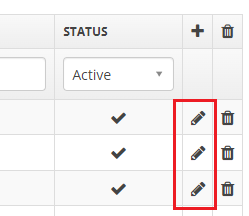
A dialog similar to the one for adding a new objective will be displayed to allow the objective to be changed.
Restore a Standard Objective
If a Standard Objective has been archived and needs to be restored, select Inactive in the status dropdown and click the restore icon next to the Standard Objective to be restored.
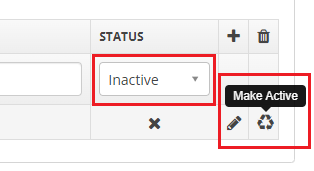
The Standard Objective will be restored. Make sure to change the status back to Active or All in order for the newly restored objective to be visible in the list.
Next Steps


