Overview
There are several ways to handle opening and closing reviews. Please select the option to suit your organisation. This method is necessary if last year's review is still listed on the 'My Staff' page. This is the preference when some performance management meetings consist of closing one review and opening another review in the same meeting. First we will work o the existing review Work Area. The Line Manager and staff member will discuss their Performance Management and the Line Manager will update the ratings and status for several areas. A new Review will then be opened, and then the old one closed. When choosing to move or copy the Objectives and Areas for Development from the current and closing reviews to the new and opening, the process must follow this order.
Instructions
Practical Task:
- Click on the staff member's name - this will open the work area for the existing review
- Select the Go To Portfolio button
Your screen should look like this:
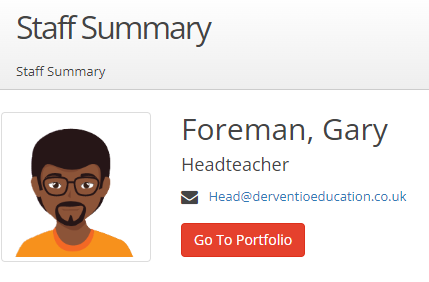
Practical Task:
- Ensure the existing Review Period date is selected from the dropdown at the top of the page
- Select the Objectives tab and ensure all objectives and associated Actions have a final status. Alternatively, Objectives can be reviewed in the Close Review popup (see below)
- Select the Monitoring Forms tab and remove any Forms which have not been completed. Note: the Monitoring Forms you have just removed are listed, so they can always be restored at a later date if necessary - click on the Restore Monitoring Forms button in the header
- Select the Standards tab and ensure all standards have been rated by the Reviewer and none say 'not rated' (it is not necessary for all of the standards to be rated by the Reviewee)
- Select the Areas for Development tab and ensure all items have a final status. Alternatively, Areas for Development can be reviewed in the Close Review popup.
- Select CPD Activities/Courses and set each to Attended or Not Attended
We will NOT be closing the review at this point. When choosing to move or copy the Objectives and Areas for Development from the current and closing review to the new and opening, the process must follow this order.
Practical Task:
- Click on Staff Summary from the top right
- Go to the buttons in the header and click on Start Review (This is your new review)
- Ensure that the default Review Period title is correct. Alternatively, type in a title e.g. 'Appraisal 2021 - 2022'
- Click 'yes' to start a new review in the pop-up window
You will see a window like the one below:

You will then see the following screen giving the Line Manager the option of copying or moving Objectives and/or Areas for Development from the old review to the new review.

Now follow the section below on 'Adding and editing Objectives, Standards, Areas for Development etc. (to an open review before it is agreed having opened it in any of the options)'
Finally, the current review needs to be closed. As noted earlier, the review has been appraised including changing the status of the Objectives, Standards and Areas for Development etc.
Practical Task:
- Select Home of the left-hand menu
- Click on the name of the staff member
- Select the review to be closed from the dropdown menu
- Click on Close Review in the top right of the page
- Make final comments and amendments to the status of the appraisal areas
- Type in the Line Manager and the Staff Member's password to Agree
Next Steps


