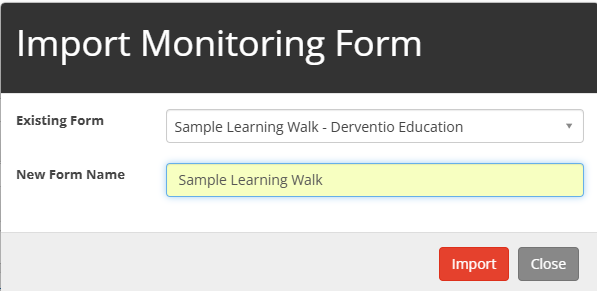Location
To do this, you will need to navigate to the settings tab, then select review and from the drop-down click on monitoring.
Instructions
Once the monitoring setting page has loaded, go to the forms tab.
Select the form you wish to share by clicking on the editing pencil. Once the edit form pop up has loaded, click on sharing.
Click on the tick box next to sharing, to enable sharing with other schools.
Then you will be presented with three options, to share with just my school, just my MAT or share with all schools (NB: Share with all Schools will share the form with all the schools that are part of the iP community).
Once you have selected the option for who you want to share the monitoring form with, click on save.
To Import the form into the oother school log into the school you want the form available in and go to Settings, Review, Monitoring and then Forms.
Here click the Import form and the forms you have shared will be listed with the form name & school that has shared the form. In the second field change the name to what you want to be displayed and then import