Location
You can find all of the reports under My Reports in the left-hand sidebar.
Instructions
To find out more on how to use filters, click here.
Actions
Monitoring
You can export the data currently on the page as a report by clicking Reports in the header of the page. This will give you multiple options on how to export the data, such as as a PDF document, HTML file, Excel spreadsheet or Word document. You can also select which data you want to be exported by ticking and unticking checkboxes on the left underneath where the text 'Select a report' is displayed.
Staff Objectives
The objectives report allows you to view the objectives for your staff or all staff, depending on your user rights. You can also see which staff do not have any objectives.
Standards
This report shows the standards ratings for all of your staff, or all staff, depending on your user rights.
Succession Planning
This report shows all information regarding future aspirations for positions within the School.
Pay Progression
This report shows the pay progression recommendations that are set at the end of the performance management cycle. Access to this report is limited.
Review Period Grading
This report shows the overall gradings for the review. Access to this report is limited.
Improvement Plan
From here, you can select the Reports button in the header to begin exporting the data. Through this page you can select on the left-hand side which columns you would like to export data for, and choose whether you would like to export the information as a PDF, HTML file, Excel Spreadsheet, Microsoft Word document or via normal printing.
Date From and Date To
The dates will default to the Academic Year set in the system. Search across a different date range by changing the Date From and Date To dates. This can be done by typing the date in the format dd/mm/yyyy or by using the calendar icon.
Printing a Report
All of the reports can be printed by clicking on the Reports button in the header
Here you can export them as either PDFs or HTML code using the buttons below:
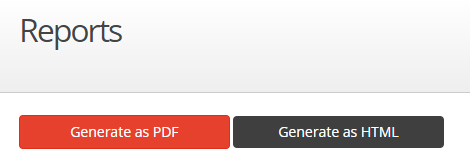
You will also see three buttons to the right of the view:
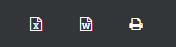
These buttons will allow you to export the reports as either Excel spreadsheets, Word documents or print them using the default print function.


