Location
To print a Monitoring report you should first get to the Monitoring page. This can be done by clicking the My Reports dropdown and selecting Monitoring.
Instructions
A bespoke report can be produced by using the filtering to return the desired data you want to produce for the report.
To find out more on how to use filters, click here.
Actions
Selecting the Fields to filter by
Select the fields you want to use by clicking in the filter dropdown and selecting the field such as Department, Staff Member, or Role
Then in the Value field enter the relevant item to search by
If you want to search by multiple filters click the Blue + icon on the right to add another filter field and follow the same process as above.
Date From and Date To
The dates will default to the Academic Year set in the system. Search across a different date range by changing the Date From and Date To dates. This can be done by typing the date in the format dd/mm/yyyy or by using the calendar icon.
Once you have the filters and date range set up click the Search and this will return the data in the data table(s) below
To Print a Report
All of the reports can be printed by clicking on the reports button at the top right of the screen and then selecting print
The reports can also be exported to Word, Excel or as a PDF.
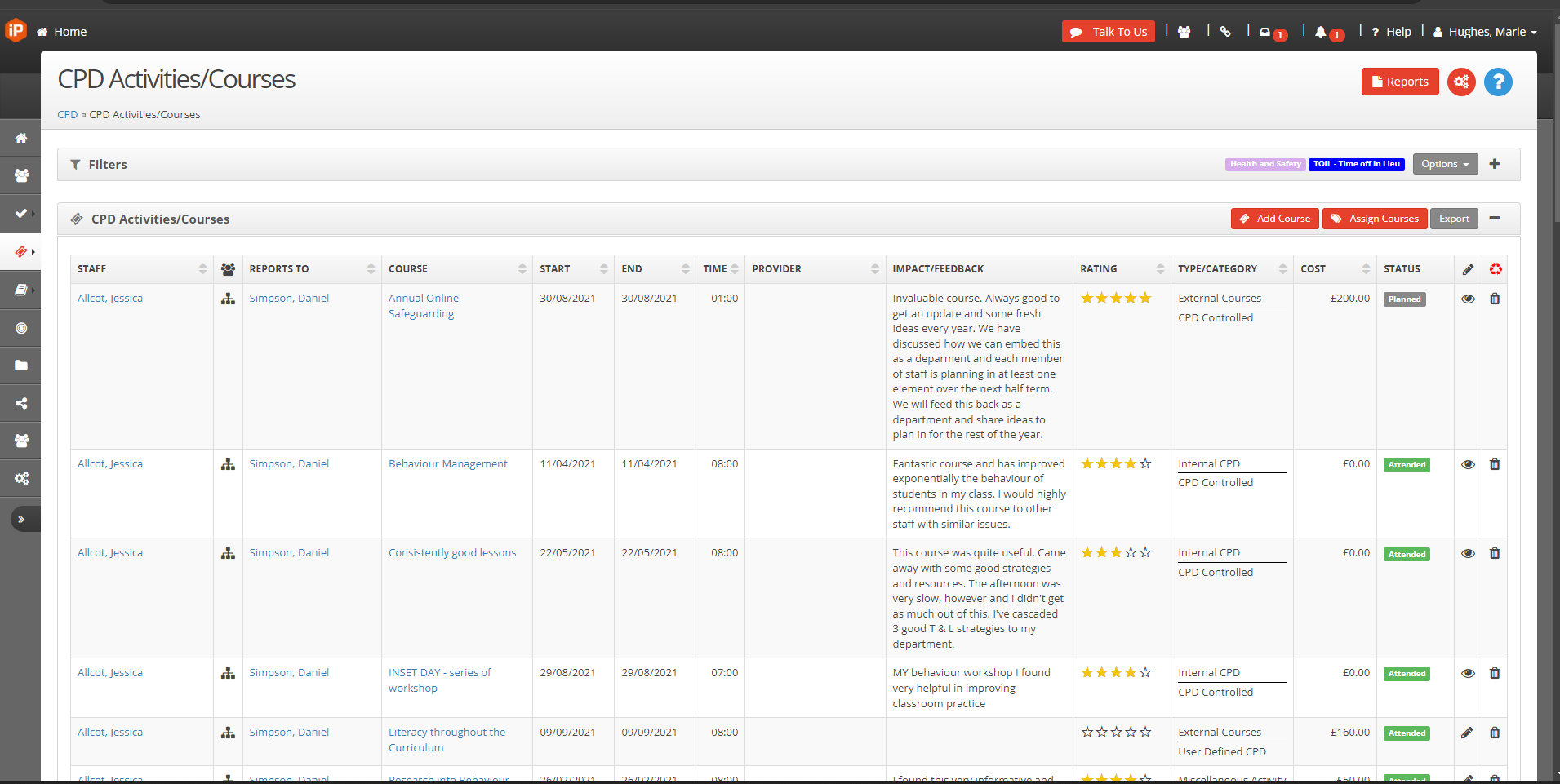
To do this, click on Export and select to export to Word, Excel or PDF. You can also select the fields you want to export by selecting the data tab
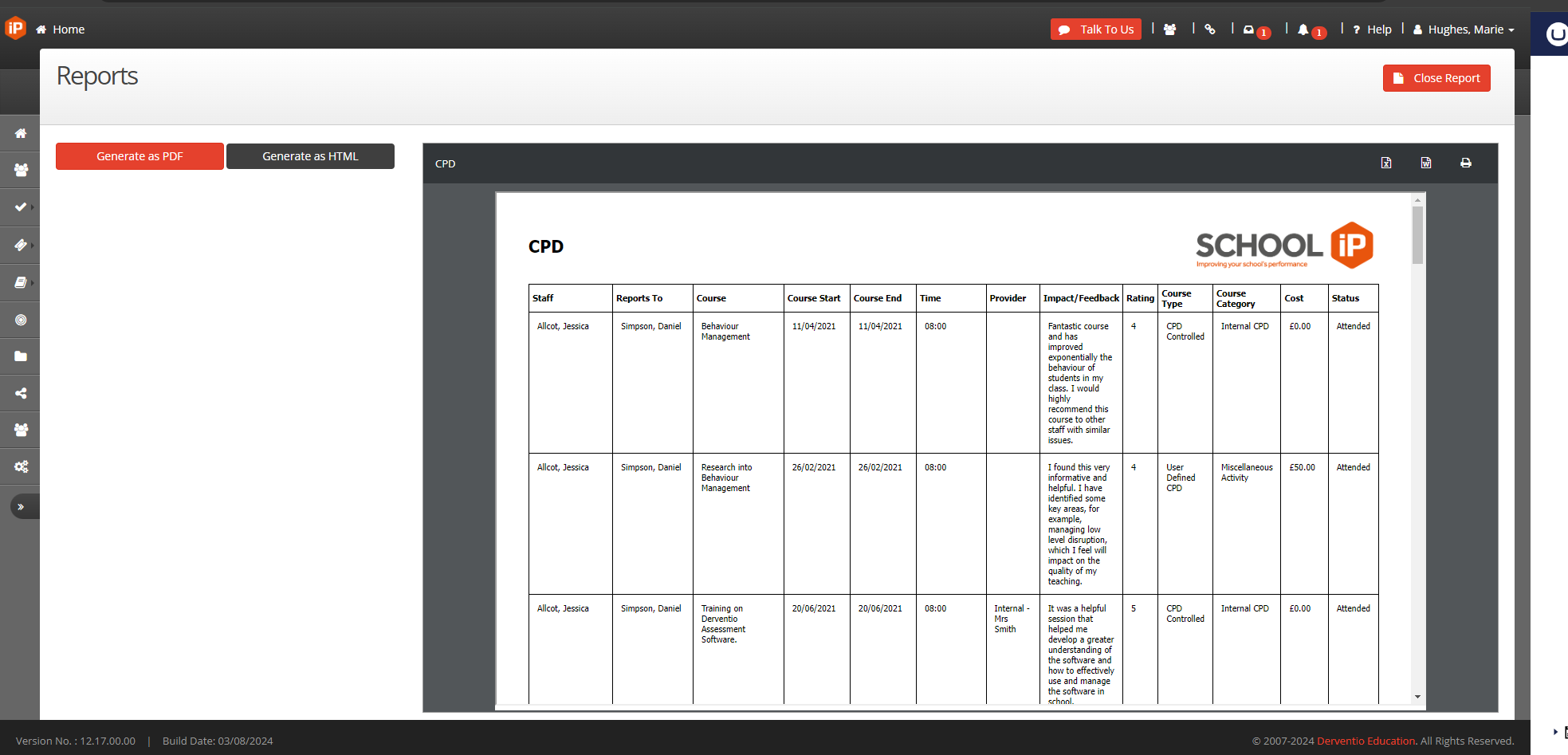
The Reports icon in the top right of the screen can be used to download the CPD report as a PDF or Word Document.


