Overview
This guide will show you how to bulk add monitoring for users selected. The same method can also be completed for removing and changing monitoring forms.
Location
You can bulk add monitoring from two different screens, both will require you to have the Bulk Monitoring user right that can be assigned under Performance Management, Monitoring.
Actions
Bulk Adding Monitoring
You can perform bulk monitoring actions from either the Settings page under the Bulk Actions tab as seen below
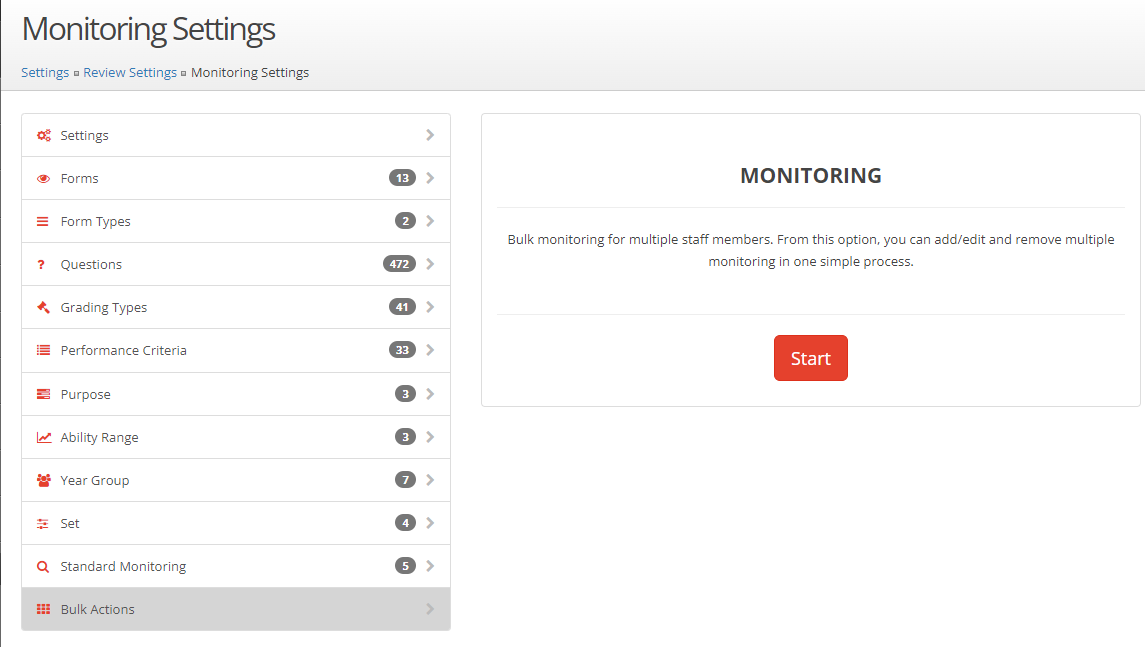
You can also perform Bulk Actions from the Monitoring page at the top of the screen by clicking Bulk Actions

Clicking either of the buttons from the pages will bring up this wizard:
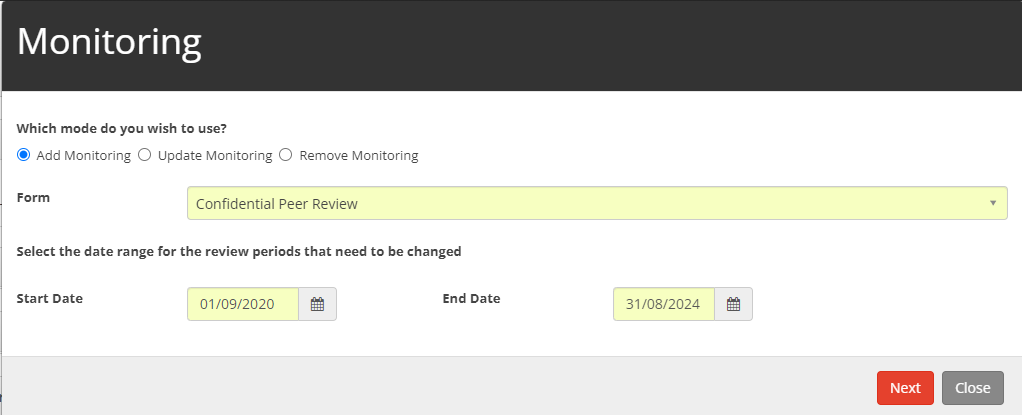
The Start Date and End Date will be pre-filled in based on your current review period. It is recommended you keep these values the same unless you wish to change parts of other review periods.
You will be presented with three options at the top; Add Monitoring, Update Monitoring, and Remove Monitoring. Select which you wish to carry out within the review period.
After clicking Next and having all fields filled out, you will see a popup similar to the following
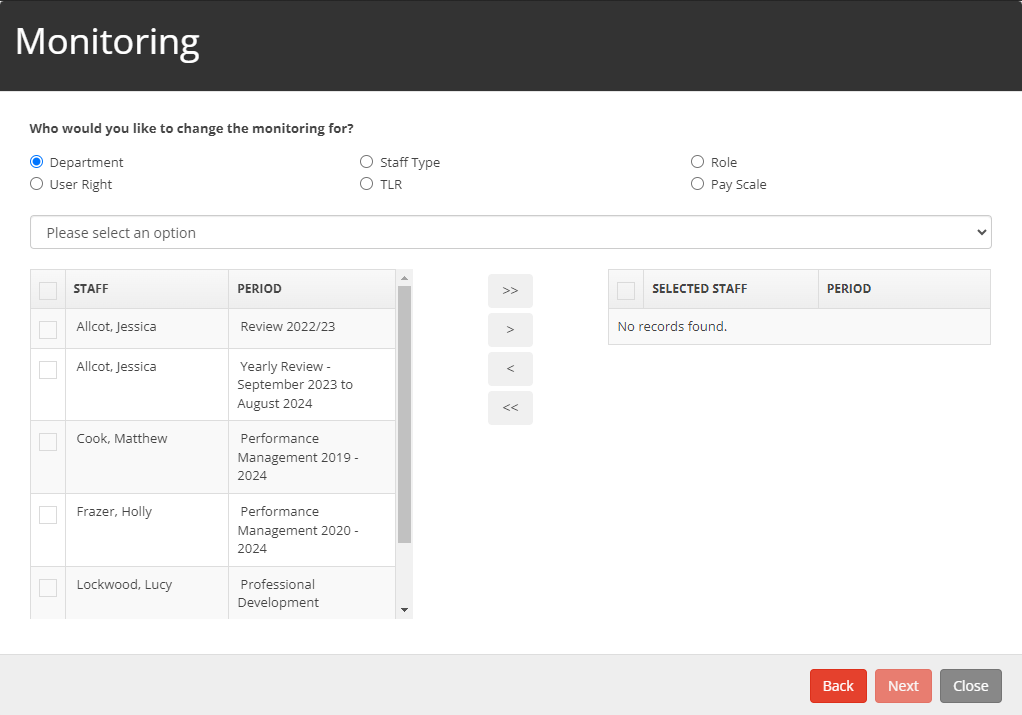
If you wish to change the monitoring for a group of users based on a requirement such as their department or role - select one of the radio buttons at the top (e.g Department or Staff Type). Then click the dropdown below to select an option.
This will then change the users that display in the table on the left below and give you the choice to move any of them by selecting the checkbox and moving them with the arrows in the centre of the popup.
All reviews that are in the table on the right are those that will be affected by the bulk action.
Once you have the reviews you want to bulk modify, click Next to open the next stage. This will vary depending on the bulk action you selected at the start, however fill out the fields as you would when doing the same for any Monitoring Form.
The popup should now look something like the image below
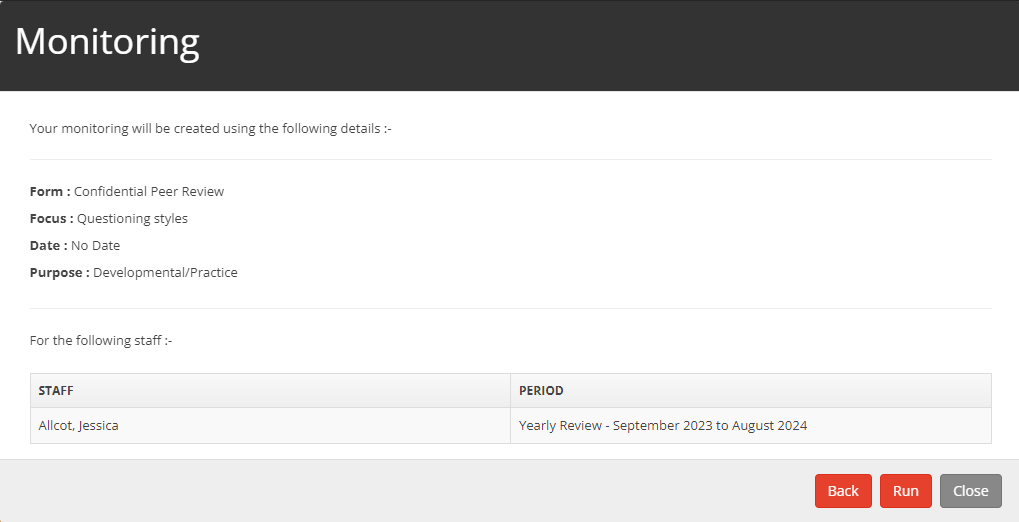
Please check that the information in the popup is what you intend to do as in some cases this cannot be undone using bulk actions. If you are sure this is what you want to do, then click Run at the bottom of the popup.


