Overview
You can add monitoring for the staff you 'manage', and if you have the appropriate rights, for staff you do not manage.
Location
Monitoring can be added in different places - every way is outlined within this guide.
Every Action below explains how to conduct each
Actions
Adding Monitoring from a Staff Portfolio
Go to My Details on the main menu from the drop-down menu and select My Staff.
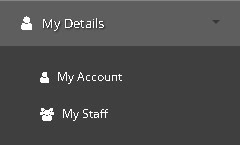
Select the member of staff by clicking on their name and opening the staff portfolio.
Select monitoring.
Click Add Monitoring.
Adding Monitoring Details
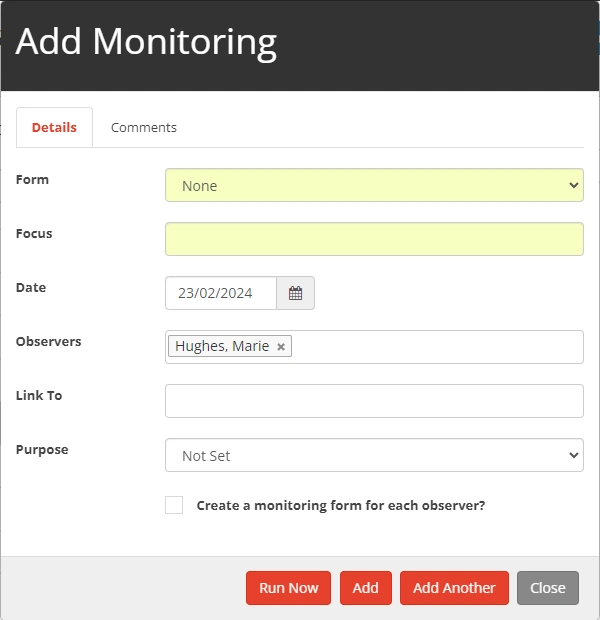
Form - Select the form to use for monitoring from the drop-down
Focus - Enter the text writing the focus of the monitoring
Date - Select the date the monitoring is taking place
Observers - Choose from the drop-down list of staff the observers
Purpose - From the drop-down list select the reason for monitoring
Create a monitoring form got each observer? - Check this box to create an individual monitoring form for each of the observers
Adding Monitoring from My Staff
You can also add monitoring to staff members you line manage, from the My Staff page.
Go to My Details on the main menu from the drop-down menu and select My Staff
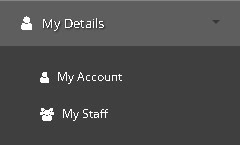
Scroll to the sub-heading Monitoring and click on Add Monitoring

Fill out the details (see Add Monitoring above)
Adding Monitoring from the Monitoring Report
First, go to My Reports on the main vertical menu
From the My Reports drop-down select Monitoring
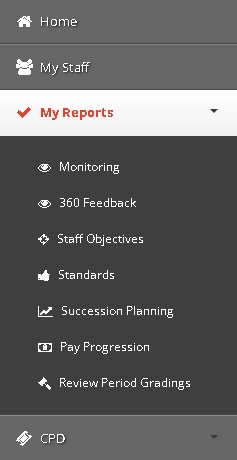
On the right-hand side of the Monitoring Dashboard, click Add Monitoring

Adding Monitoring Details
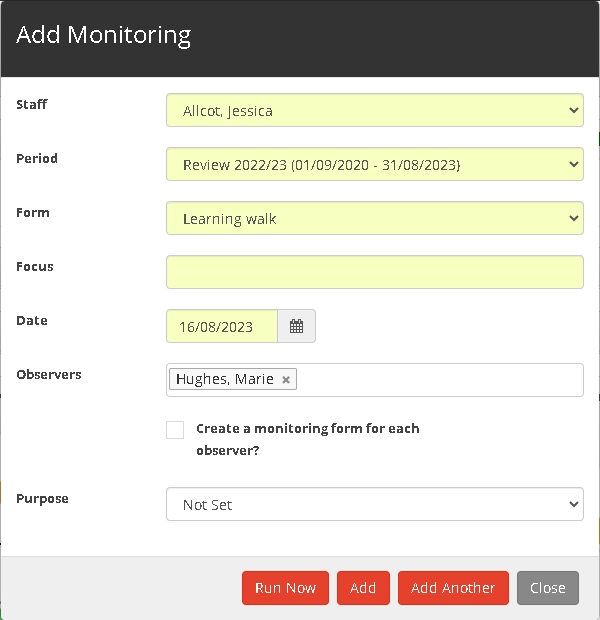
Staff - Here select the staff member that is going to be observed
Period - Next select the review period e.g. 2023/2024
Form - Select the form to use for monitoring from the drop-down
Focus - Enter the text writing the focus of the monitoring
Date - Select the date the monitoring is taking place
Observers - Choose from the drop-down list of staff the observers
Purpose - From the drop-down list select the reason for monitoring
Create a monitoring form got each observer? - Check this box to create an individual monitoring form for each of the observers


