Instructions
Each review has one entry for pay progression. This is not accessible from the reviewee’s portfolio and you need to go to the staff summary page to access the pay progression items.
Practical Task:
-
From My Staff select the staff member and go to their Portfolio
-
From the top right of the screen select View Staff Summary
-
Ensure the Review Period dropdown is set to the current open review period
-
Click on the Pay Progression tab
Your screen should look similar to this:
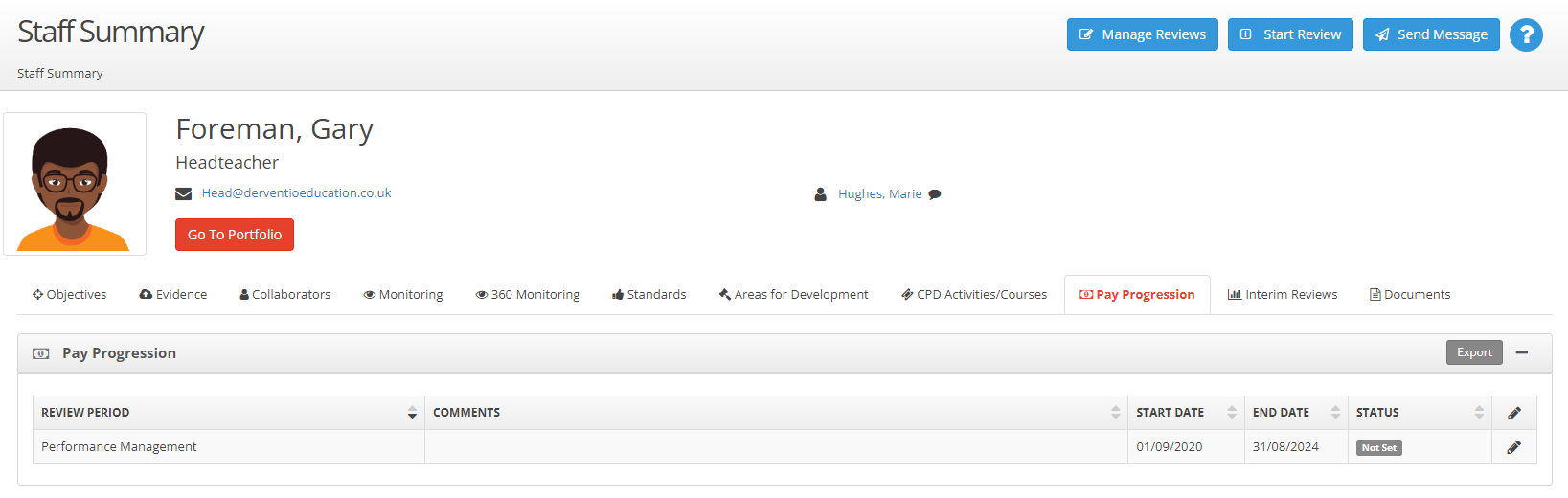
Practical Task:
- With the Pay Progression tab selected, click on the edit pencil icon on the right-hand side
A screen similar to the one below should now be displayed:

The two status options for pay progression are Deferred and Recommended with Deferred being the default.
Practical Task:
- Set the status to Recommended and add a comment to justify your recommendation
- Select Save
- Enter the two passwords and select Save a second time
Notice your comments and the new status are displayed on the Staff Summary page similar to the screenshot below.
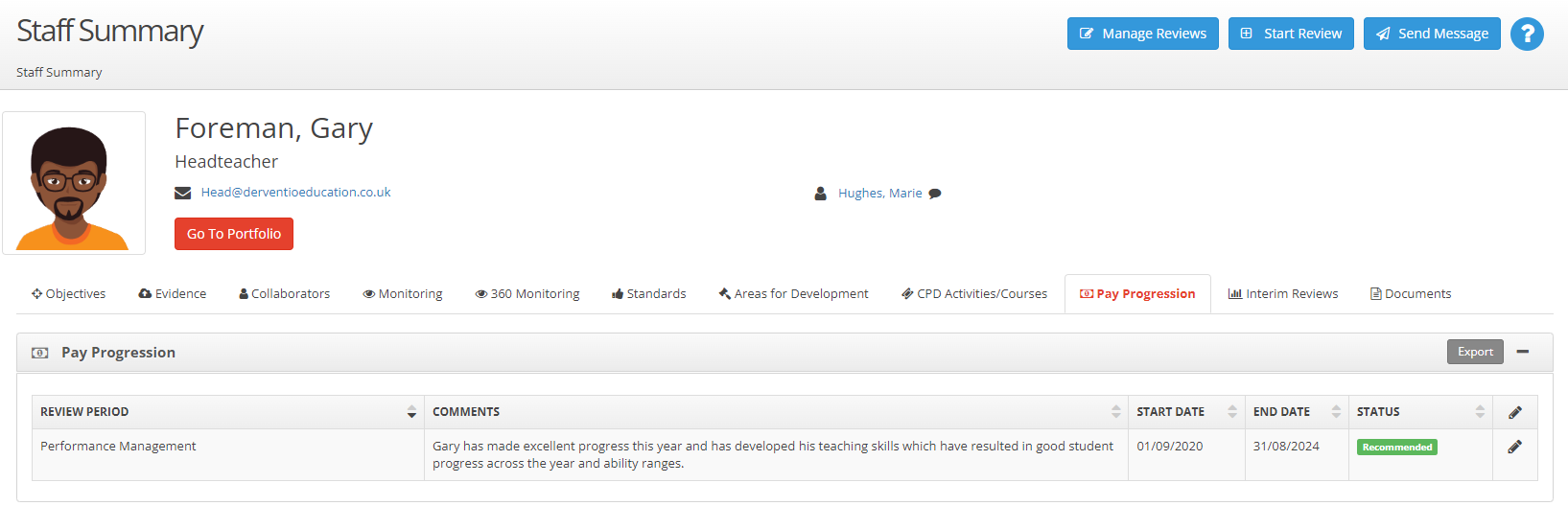
Next Steps


