Overview
You will recall when we started the review we added an area for development. This, and any other such items, will need reviewing during the review period and a final judgement recorded before the review can be closed.
Actions
Areas for Development
If you open the area for development the pop-up screen will be similar to this:

Clicking on the down arrow in the status box will show the options available: In Progress, Completed, Not Achieved.
Practical Task:
-
From My Staff select the staff member and go to their Portfolio
-
Select the Areas for Development tab
-
Select each area for development in turn and set the Status to one of the options in the list
-
Click Save to record your update
Underneath the Areas for Development tab on the Portfolio page is the CPD Activities/Courses tab. This section records any courses the reviewee is planning to attend or has attended during the review period.
Courses
We saw in the first training session how a reviewee can request to go on a course. Approval to attend the course depends on how user rights have been distributed, but usually the person or persons with the CPD Co-ordinator role make the final decision about who attends which courses. Any absence from teaching will likely incur cover of lessons and a cost as well as the cost of the course itself. The person or persons with the Cover Supervisor role may also have to approve the course request.
As a line manager you can add courses and course requests for your staff and we shall do that here.
Practical Task:
-
From My Staff select the staff member and go to their Portfolio
-
Select the CPD Activities/Courses tab
-
For any courses display, hover over the coloured square to see if they are Pending, Approved or Rejected
-
Click on the Add CPD Activity/Course option from the top right of the screen
-
Enter data on the first three tabs for a two day external course requiring cover
-
Link the course to an observation or objective and click Add to finish
The screens you input data on should be similar to these:



Having added the course, the CPD Activities/Courses tab should look similar to this:
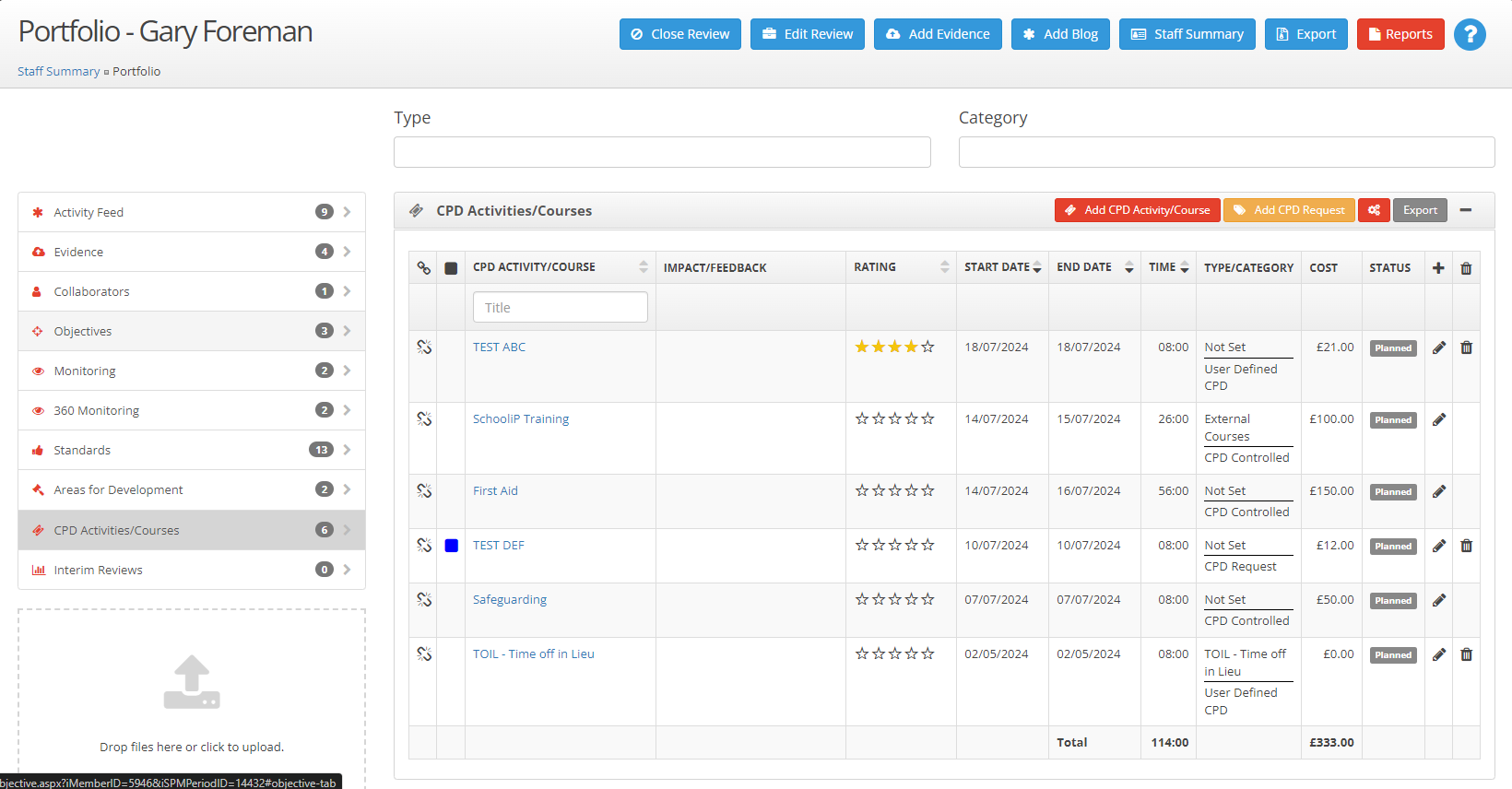
Notice:
Any course assigned by the CPD Coordinator has category CPD controlled
The course you have just added has category User Defined CPD
Any course requested by the reviewee has category CPD Request
Requested courses have a status indicated by the coloured square
Next Steps


