Overview
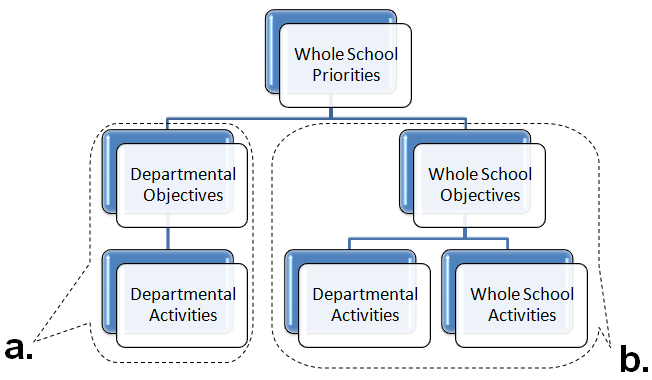
Location
To add a departmental action plan to the improvement plan, you should start by going to the Improvement Plan tab on the left-hand sidebar.
Actions
Adding a Departmental Plan

To add departmental objectives, go to the Results heading and find Add Objective on the right-hand side
Details Tab

Objective - Enter the objective e.g., what needs to be achieved
Lead - Here from the list select the staff member who will be the lead, this person will be responsible for the management of the objective and ensuring the objective is achieved
Success Criteria/Targets - Enter what should be achieved as part of the improvement plan
Start Date/ Due Date - Enter the start and end dates (when you would like the objective to be achieved) for the objectives
Department - Here select the department you wish to assign the objective to. This could be for example a whole school or a specific department e.g., IT
Staff Tab

The staff tab allows you to assign staff members who will be involved in this objective and their roles within the task. To allow staff members to view this section of the plan place a tick in the box next to their name.
This section also provides multiple tick boxes to control access and rights even further, you can select and de-select the boxes to change a staff member’s level of involvement in the task.
Priorities Tab

Select the priorities that are linked to this objective.
Evaluation Tab
Add a description of how the of objective will be evaluated, for example, what evidence will be required to evaluate progress? Or what will be involved in the evaluation?
Overall Impact Tab
Add whether the success criteria have been met and the targets achieved.
Notes Tab
This section allows you to provide any additional notes that are relevant to this section.
Requirements Tab
This tab will present you with a list of pre-defined requirements.

Adding Requirements

To add or amend the requirements go to Settings in the top right-hand corner
Go to Requirements then select Add Requirement
Click on Add
Once you have added all the required information, click on Add Requirement.


