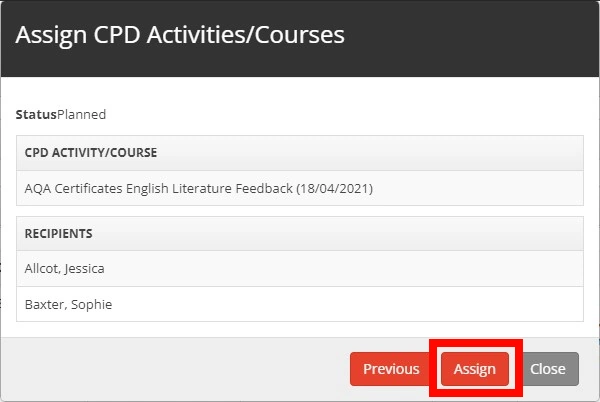Location
You can assign a CPD Activity/Course to multiple staff by first going to the main menu and selecting the CPD dropdown, then selecting CPD Activities/Courses.
Instructions
From the CPD Activities/Courses heading click on ‘Assign Courses’.
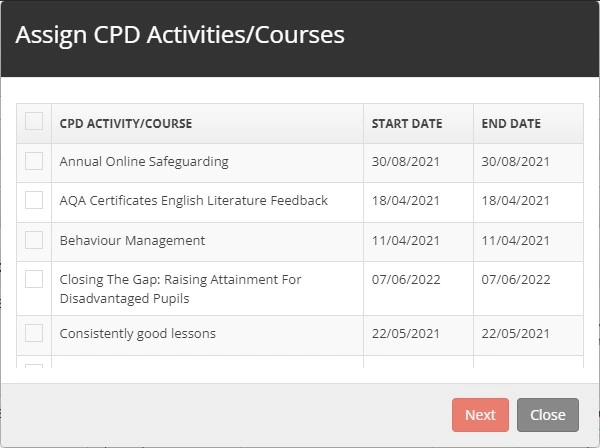
Select the course from the list by placing a tick in the check box, and clicking on ‘Next’ once you have selected the course. NB: Only courses in the date range used on the main CPD Activities/Courses screen will be returned to the list. If the course you require is not listed change the dates and click Assign Courses again.
Next select the staff member to assign the course to, here you can use the ‘Filters’ to assign the course by ‘Department’, ‘Staff Type’, ‘Role’, ‘T.L.R’ and ‘Pay Scale’.
Tick the checkbox next to the staff members who you would like to assign the course.
Use the left-facing arrow to move staff members to the ‘Recipients’ list.
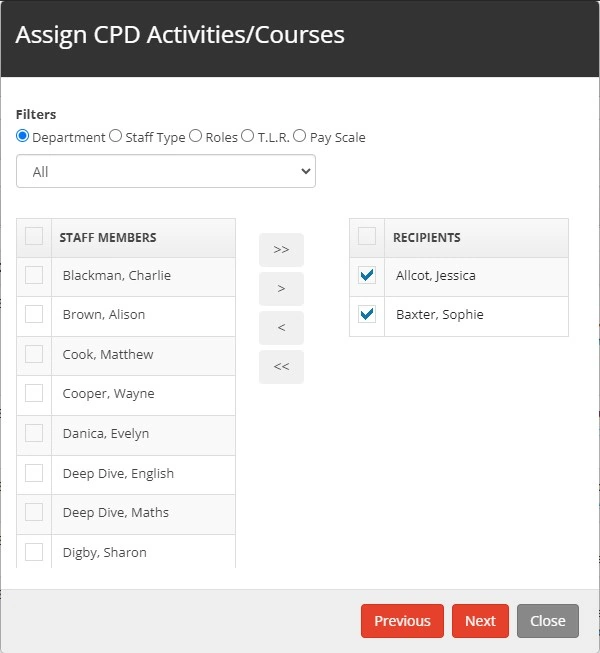
Set the ‘Status’ of the course to either ‘Planned’, ‘Attended’, or ‘Not Attended’.
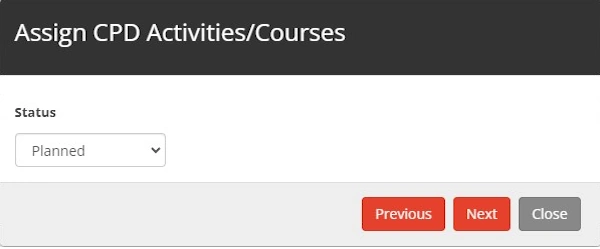
Once you have filled in all the information required select ‘Assign’.